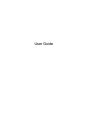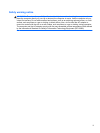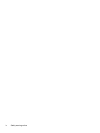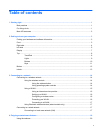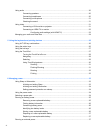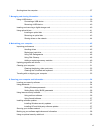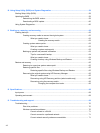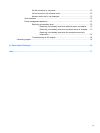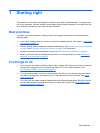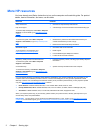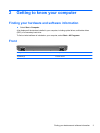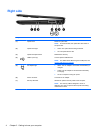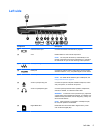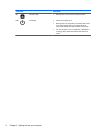Table of contents
1 Starting right ................................................................................................................................................... 1
Best practices ....................................................................................................................................... 1
Fun things to do .................................................................................................................................... 1
More HP resources .............................................................................................................................. 2
2 Getting to know your computer ..................................................................................................................... 3
Finding your hardware and software information ................................................................................. 3
Front ..................................................................................................................................................... 3
Right side ............................................................................................................................................. 4
Left side ................................................................................................................................................ 5
Display .................................................................................................................................................. 7
Top ....................................................................................................................................................... 8
TouchPad ............................................................................................................................ 8
Lights ................................................................................................................................... 9
Buttons ............................................................................................................................... 10
Keys ................................................................................................................................... 11
Bottom ................................................................................................................................................ 12
Labels ................................................................................................................................................. 13
3 Connecting to a network .............................................................................................................................. 14
Connecting to a wireless network ....................................................................................................... 14
Using the wireless controls ................................................................................................ 14
Using the wireless button .................................................................................. 14
Using operating system controls ....................................................................... 14
Using a WLAN ................................................................................................................... 15
Using an Internet service provider .................................................................... 15
Setting up a WLAN ............................................................................................ 16
Configuring a wireless router ............................................................................ 16
Protecting your WLAN ....................................................................................... 16
Connecting to a WLAN ...................................................................................... 17
Using Bluetooth wireless devices (select models only) ..................................................... 17
Connecting to a wired network ........................................................................................................... 17
Connecting to a local area network (LAN) ......................................................................... 17
4 Enjoying entertainment features ................................................................................................................. 19
Using the webcam .............................................................................................................................. 20
v