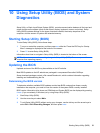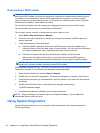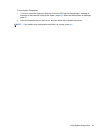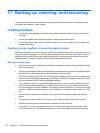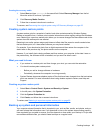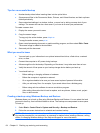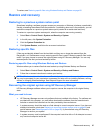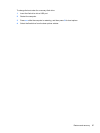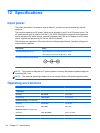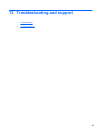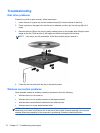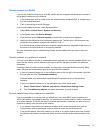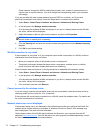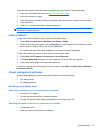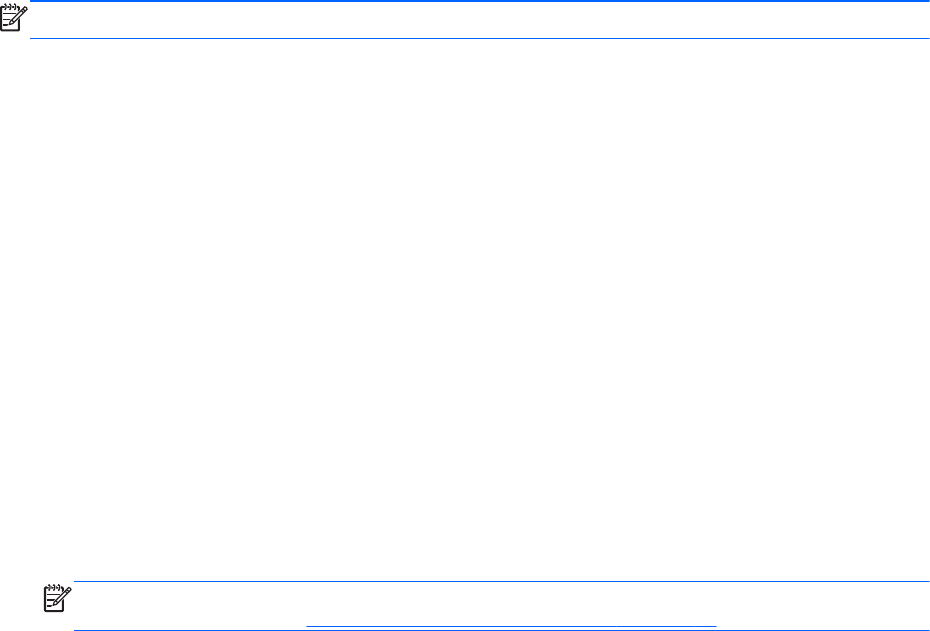
●
If the recovery media do not work, you can obtain recovery discs for your system from the HP
website.
●
The Minimized Image Recovery option is recommended for advanced users only. All hardware-
related drivers and software are re-installed, but other software applications are not. Do not
interrupt the process until it is complete, otherwise the recovery will fail.
Recovering using HP Recovery partition (select models only)
The HP Recovery partition (select models only), allows you to restore your system without the need
for recovery discs or a recovery flash drive. This type of recovery can only be used if the hard drive is
still working.
To check for the presence of a recovery partition, select Start, right-click Computer then select
Manage > Disk Management. If the recovery partition is present, a Recovery drive is listed in the
window.
NOTE: Recovery discs have been included if your computer did not ship with a recovery partition.
1. Access HP Recovery Manager in either of the following ways:
●
Select Start and type recovery in the search field. Select Recovery Manager from the
list.
– or –
●
Turn on or restart the computer, and then press esc while the “Press the ESC key for
Startup Menu” message is displayed at the bottom of the screen. Then press f11 while the
“F11 (System Recovery)” message is displayed on the screen.
2. Click System Recovery in the HP Recovery Manager window.
3. Follow the on-screen instructions.
Recovering using the recovery media
1. If possible, back up all personal files.
2. Insert the first recovery disc into the optical drive on your computer or an optional external
optical drive, and then restart the computer.
– or –
Insert the recovery flash drive into a USB port on your computer, and then restart the computer.
NOTE: If the computer does not automatically restart in HP Recovery Manager, change the
computer boot order. See
Changing the computer boot order on page 66.
3. Press f9 at system bootup.
4. Select the optical drive or the flash drive.
5. Follow the on-screen instructions.
Changing the computer boot order
To change the boot order for recovery discs:
1. Restart the computer.
2. Press esc while the computer is restarting, and then press f9 for boot options.
3. Select Internal CD/DVD ROM Drive from the boot options window.
66 Chapter 11 Backing up, restoring, and recovering