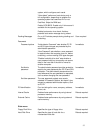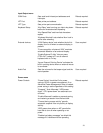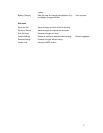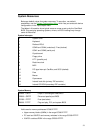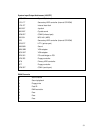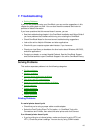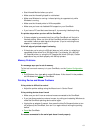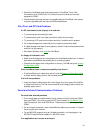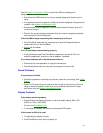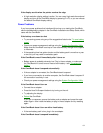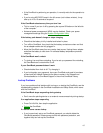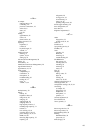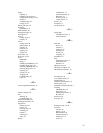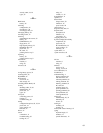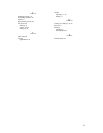65
• If the OmniBook is performing an operation, it normally waits for the operation to
finish.
• If you’re using MS-DOS Prompt in the full screen (not inside a window), it may
take up to 10 to 15 seconds to suspend.
If the OmniBook reboots every time you turn it on
• This is normal if you turn it off by pressing the square Off button on the left side
of the computer.
• Advanced power management (APM) may be disabled. Check your power
management settings using the System Configuration Utility.
If the battery pack doesn’t charge or stops charging
• Check that the battery is fully installed and locked in place.
• Turn off the OmniBook, then check that the battery contacts are clean and that
the ac adapter cables are fully plugged in.
• Move the OmniBook away from any nearby heat source. Unplug the ac adapter
and allow the battery to cool down. An elevated battery temperature prevents
charging.
If the OmniBook won’t undock
• Try turning it on and then undocking. If you’ve set up a password for undocking,
the OmniBook can’t undock while it’s off.
If your OmniBook password doesn’t work
• Check whether Num Lock is off. Try changing it.
• If you’ve forgotten your password, have your OmniBook and proof of purchase
at hand and call Hewlett-Packard at the phone number in the Support and
Service booklet or in OmniBook Support in the online OmniBook Library.
Lockup Problems
If you have problems that interfere with turning on or starting the OmniBook, see the
troubleshooting chapter in the OmniBook Installation and Setup Guide, which came
with the OmniBook.
If the OmniBook stops responding during startup
• Don’t move the pointing device or an external mouse excessively during startup.
If an application stops responding
• Press Ctrl+Alt+Del, then stop the application.
• Reboot the OmniBook.
If a screen saver causes lockup
• If you’ve previously set up an OmniBook password, you should delete the
OmniBook password. Screen savers conflict with password protection, and
together they can lock up the OmniBook.