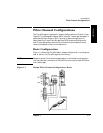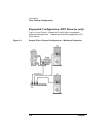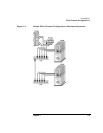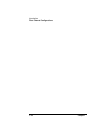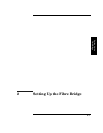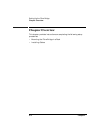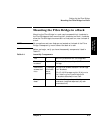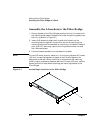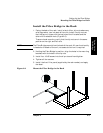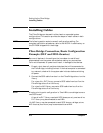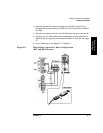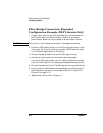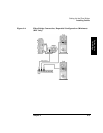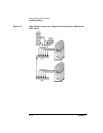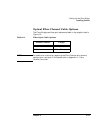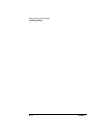Chapter 2 2-5
Setting Up the Fibre Bridge
Mounting the Fibre Bridge in a Rack
Setting Up the
Fibre Bridge
Install the Fibre Bridge in the Rack
1. Facing the back of the rack, install a total of four clip nuts above any
existing product, two into each of the rails. Install the clip nuts so
that the top nut aligns with the top hole of the L-bracket and the
other with the bottom hole. (Figure 2-2).
To ensure level mounting, verify that the clip nuts are in the same
position on the right and left rails.
NOTE The Fibre Bridge mounts from the back of the rack. All user functionality
is located on the back of the unit; no access to the front is required.
2. Holding the Fibre Bridge in position, align the holes in the mounting
brackets with the holes in the clip nuts.
3. Install four 10x32 screws into the clip nuts and hand-tighten.
4. Tighten all four screws.
5. Install the front filler panel (supplied by the rack vendor) and apply
the decal.
Figure 2-2 Mount the Fibre Bridge in the Rack
H
N
o
t
S
u
i
t
a
b
l
e
f
o
r
H
a
r
d
D
r
i
v
e
S
u
b
s
y
s
t
e
m
s