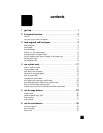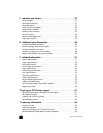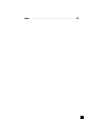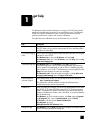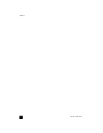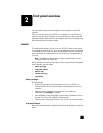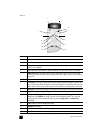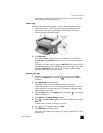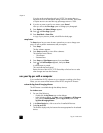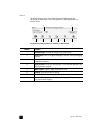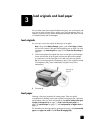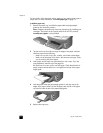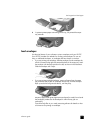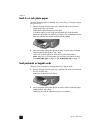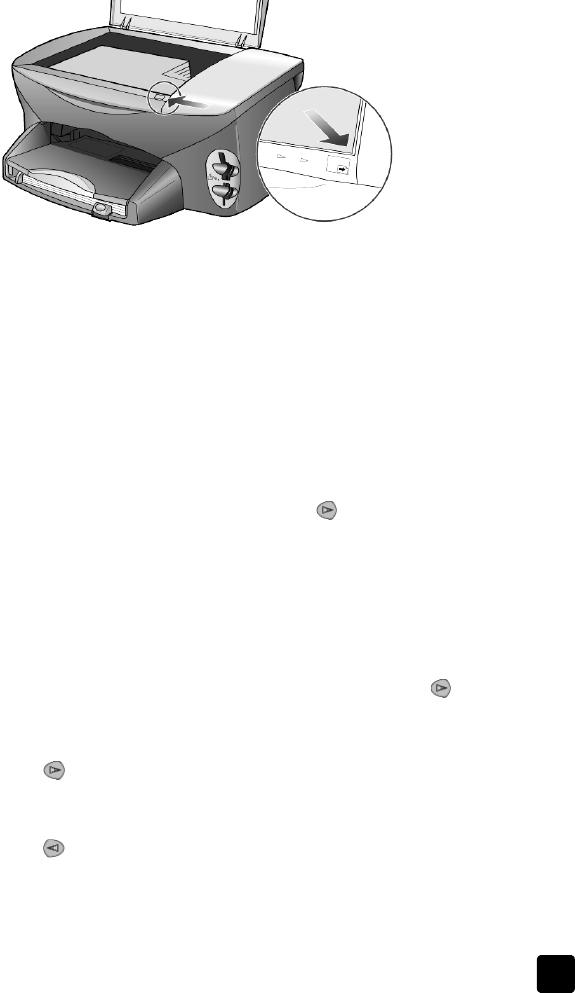
reference guide
front panel overview
5
Review the rest of this HP PSC 2170 Series help to find out how to make
other changes and use other features.
make a copy
Follow the instructions below to make a copy of your color photo or picture.
1 Open the lid of your HP PSC and place your picture face down in the
bottom-right corner of the scanner glass with the sides of the picture
touching the right and bottom edges.
2 Press Start Color.
If you had wanted to save the picture to the computer, you would have
pressed Scan, then Start Color. For this tutorial, you will continue making a
copy.
The default is a single copy. Pressing the Start Color button on the HP PSC
automatically prints one color copy of the picture on the glass. If you had
pressed the Start Black button, the HP PSC would have made a single
black-and-white copy of your color picture.
enhance your copy
1 Without moving your photo or picture from the glass, press the Copy
button, or the Options button, then press to increase the number of
copies to 2.
2 Press Start Black on the front panel.
The HP PSC makes two black-and-white copies of your picture.
Notice that you did not have to do anything else but select the number of
copies and press a start key. Now you will change an additional setting
before making more copies.
3 Press the Copy button, or the Options button, then press to increase the
number of copies to 3.
4 Press Options until Reduce/Enlarge appears.
5 Press until Custom 100% appears in the front-panel display, then press
Enter.
Use this option to reduce or enlarge your picture.
6 Press until 75% appears, then press Enter.
7 Press Start Color on the front panel.
The HP PSC prints three color copies of your picture, reduced to 75% of its
original size.
lid
Top edge of
original