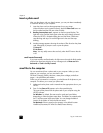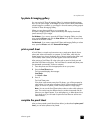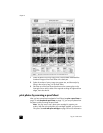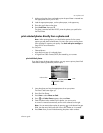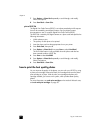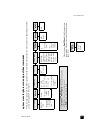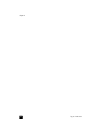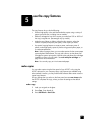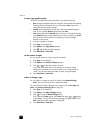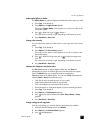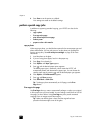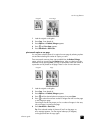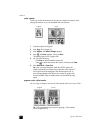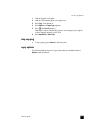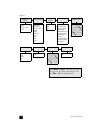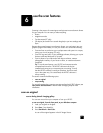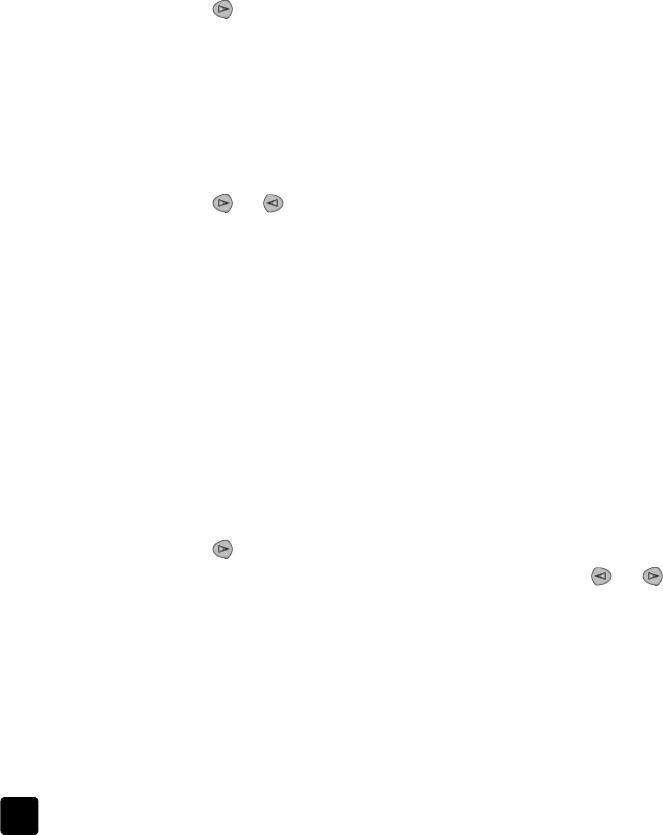
hp psc 2170 series
chapter 5
26
increase copy speed or quality
The HP PSC provides three options that affect copy speed and quality.
• Best produces the highest quality for all paper and eliminates the banding
(striping) effect that sometimes occurs in solid areas. Best copies more
slowly than the other quality settings.
• Normal delivers high-quality output and is the recommended setting for
most of your copying. Normal copies faster than Best.
• Fast copies faster than the Normal setting. The text is of comparable quality
to the Normal setting, but the graphics may be of lower quality. Using Fast
also cuts down on the frequency of replacing your print cartridges,
because it uses less ink.
1 Load your original on the glass.
2 Press Copy, if not already lit.
3 Press Options until Copy Quality appears.
4 Press until the desired quality appears.
5 Press Start Black or Start Color.
set the number of copies
You can set the number of copies using the front panel.
1 Press Copy, if not already lit.
2 Press Options until Number of Copies appears.
3 Press or to select the number of copies.
If you hold down either of the arrow buttons, the number of copies
changes by increments of 5 to make it easier to set a large number of
copies. You can also enter the number of copies using the keypad.
4 Press Start Black or Start Color.
reduce or enlarge a copy
You can reduce or enlarge a copy of an original using Reduce/Enlarge.
Note: You can only copy to A4 or Letter-sized paper.
For more information about additional copy options such as Fit to Page and
Poster, see perform special copy jobs on page 28.
1 Press Copy, if not already lit.
2 Press Options until Reduce/Enlarge appears.
3 Press to choose a Reduce/Enlarge option.
If you select the Custom option, press Enter, then press or to select
a percentage. You can also enter the percentage using the keypad. Press
Enter when the desired percentage is displayed.
4 Press Start Black or Start Color.