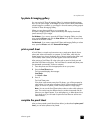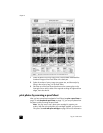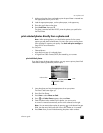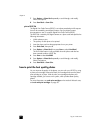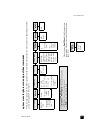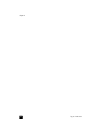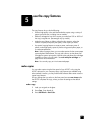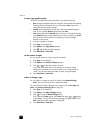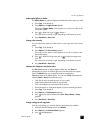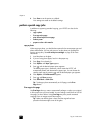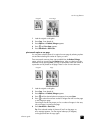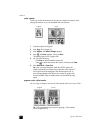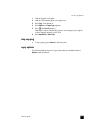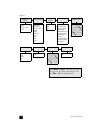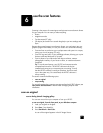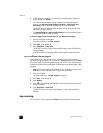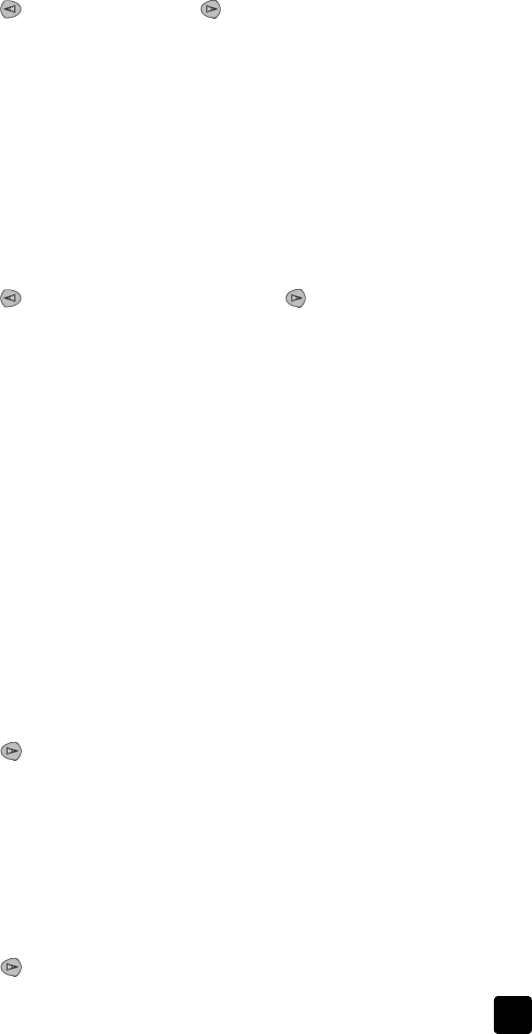
reference guide
use the copy features
27
make copies lighter or darker
Use Lighter/Darker to adjust the lightness and darkness of the copies you make.
1 Press Copy, if not already lit.
2 Press Options until Lighter/Darker appears.
The range of Lighter/Darker values appears as a circle on a scale on the
front-panel display.
3 Press to lighten the copy or to darken it.
The circle moves to the left or right, depending on the button you press.
4 Press Start Black or Start Color.
change color intensity
You can adjust color intensity to make colors on your copy more vivid or more
subtle.
1 Press Copy, if not already lit.
2 Press Options until Color Intensity appears.
The range of color intensity values appears as a circle on a scale on the
front-panel display.
3 Press to make the image more pale or to make the image more
vivid.
The circle moves to the left or right, depending on the button you press.
4 Press Start Black or Start Color.
enhance text sharpness and photo colors
Use Text enhancements to sharpen edges of black text. Use Photo for
photographs or pictures to enhance light colors that may otherwise appear
white. Use Mixed when your original has both text and graphics.
Text enhancement is the default option. You can turn off Text enhancement by
selecting Photo or None if the following occur:
• Stray dots of color surround some text on your copies.
• Large, black typefaces look splotchy (not smooth).
• Thin, colored objects or lines contain black sections.
• Horizontal grainy or white bands appear in light- to medium-gray areas.
1 Press Copy, if not already lit.
2 Press Options until Enhancements appears.
3 Press until the desired enhancement (Text, Photo, Mixed, or None)
appears.
4 Press Start Black or Start Color.
change settings for all copy tasks
Save the copy settings you use most often by setting them as the default.
1 Make any desired changes to the copy Options.
2 Press Options until Set New Defaults appears.
3 Press until Yes appears.