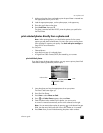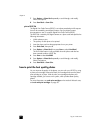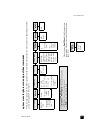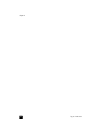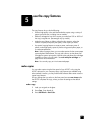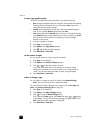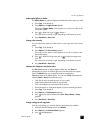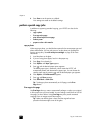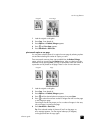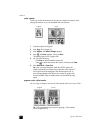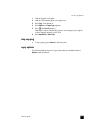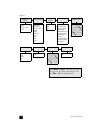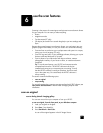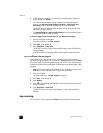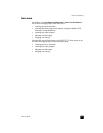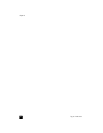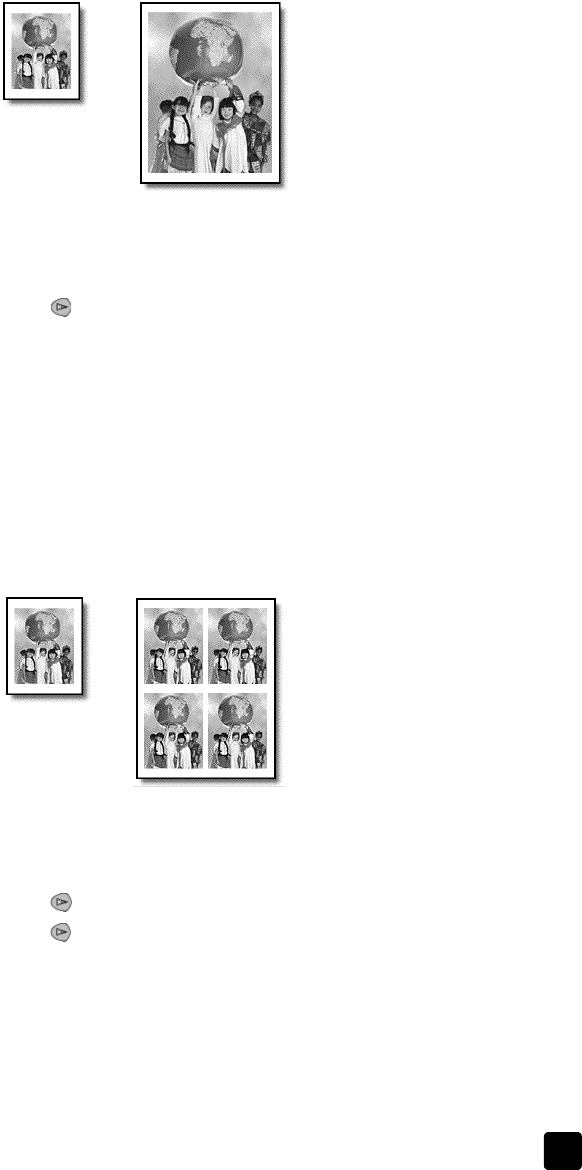
reference guide
use the copy features
29
1 Load the original on the glass.
2 Press Copy, if not already lit.
3 Press Options until Reduce/Enlarge appears.
4 Press until Fit to Page appears.
5 Press Start Black or Start Color.
print several copies on one page
You can place multiple copies of an original on one page by selecting a photo
size and then selecting the number of copies you want.
There are several common photo sizes available from the Reduce/Enlarge
option, which you access from the Options button. After you select one of the
available sizes by pressing Enter, you may be prompted to select the number of
copies that can be placed on the page if there is room for more than one.
1 Load the original on the glass.
2 Press Copy, if not already lit.
3 Press Options until Reduce/Enlarge appears.
4 Press until the desired photo size appears, then press Enter.
5 Press to select the maximum number of images that will fit on the page
or one image per page.
Some larger sizes do not prompt you for a number of images. In this case,
only one image is copied to the page.
6 Press Start Black or Start Color.
Tip: If the selected number of photos will not fit on the page, an
error message appears. Turn the original sideways (90 degrees)
on the glass and start the copy again.
Original
Fit to Page
Origina
l
Copy