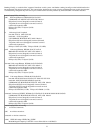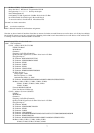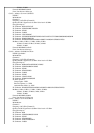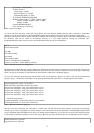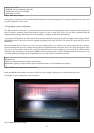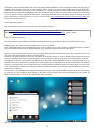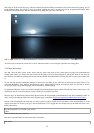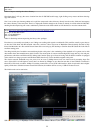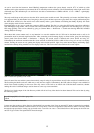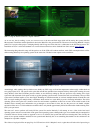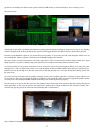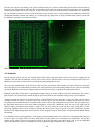This brings us to the second step to try, which is installing the Gnome desktop environment. This can be achieved by running: apt-get
install ubuntu-desktop. This installs a group of packages negating the need to install every Gnome component individually. Once
installed and the graphical user interface customized to my liking the system now looks like so:
SCR-2. Gnome2 desktop environment.
As can be seen, resolution and screen size is correct, which now leads us on to using the system and the testing phase.
3.5 Usage and testing:
Now that I have the basic system setup I want to test two major usage areas of this system which are going to be multimedia and
running VM's. There is no need to test this system with 3D games as it hasn't been designed for gaming use, however one of my all
time favorites of FreeDoom and Prboom based around the old DOS based Doom back from the early 90's is going to be worth a look
at.
To start with let's grab the multimedia packages so that we have the ability to play video files of all formats and music files too. We
will install Rhythmbox, Xine, Mplayer, the GStreamer codecs, Mozilla Mplayer plugin, and mplayer codecs too. For that we look in
our apt repos again: apt-get install mplayer, xine-ui, rhythmbox, mozilla-mpalyer
by default the GStreamer codecs are installed automatically with Rhythmbox along with the Fluendo mp3 codec which seems to be
needed these days by some Linux distros as well as Solaris too to playback mp3 files.
The next step is to download and install all the mplayer codecs for full playback of multimedia files from Xine and Mplayer alike. To
do this I will go the Mplayer official site codec download page, located here: http://www.mplayerhq.hu/MPlayer/releases/codecs/
Instead of only installing the x86 based line of codecs I prefer to grab all of them just in case there is some incompatibility for some
strange reason later on. For this I will go to the /usr/lib directory as I'm logged into root already from my terminal and create a new
folder called codecs:
kaya@Compaq2230s:~$ ls /usr/lib | grep codecs
codecs
Table-10. Multimedia codecs directory.
In order to create this folder we need to issue these commands:
#cd /usr/lib
13