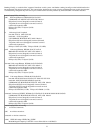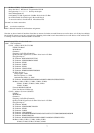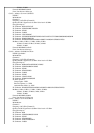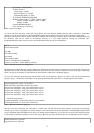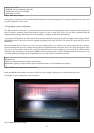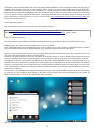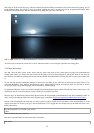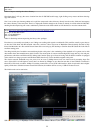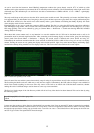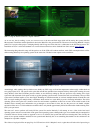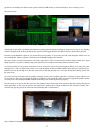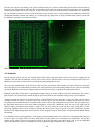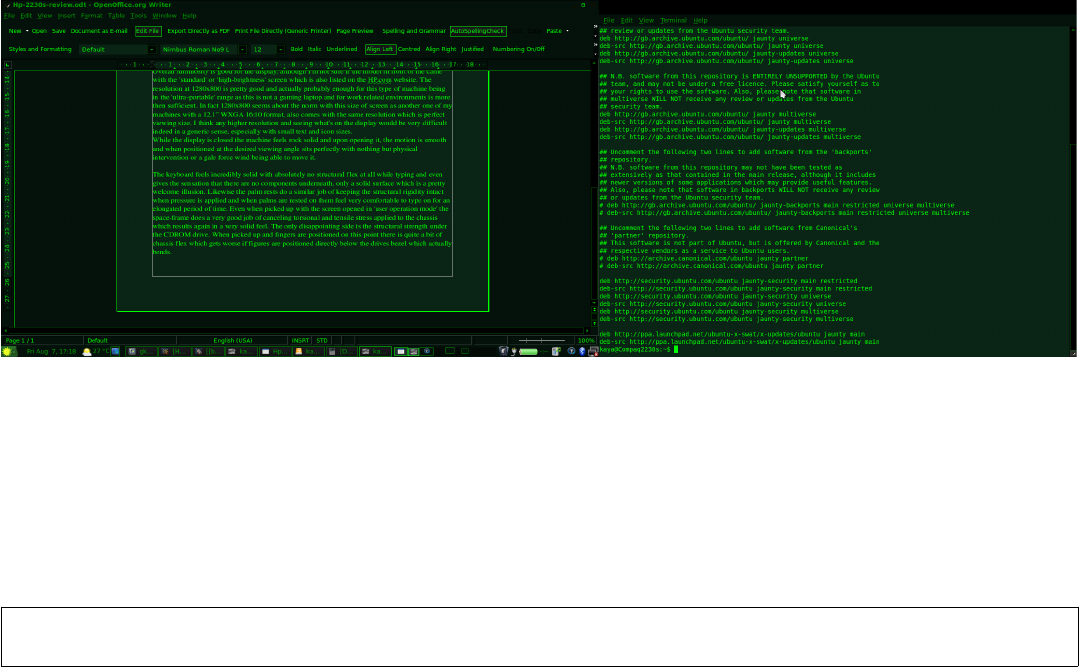
As can be seen from the lmsensors based Gkrellm2 temperature readouts the system doesn't even hit 50˚C of which my older
machines at this point would be up at between 80-90˚C with full processor utilization. The 2230s definitely makes light work of this
with hardly any CPU utilization per core and in tests was able to communicate at 1.5MB/s which is 1.5 x 8 = 12Mb/s – again highly
impressive.
The only small hiccup at this point was that the ALSA sound system would not work. This primarily was because the GM45 chipset
isn't supported fully yet and another issue I am going to have to press the Intel open source guys about. Not a major problem though as
the OSS driver seemed to be fine and for now would actually make a good substitute considering that hardly anybody will watch
videos and play music all at the same time.
Essentially there are two ways to make the system use OSS by default. The first is to select the OSS sound system from within the
Xine and Mplayer setup menus. This of course works fine but limits the driver to just one application. The next thing to try is to issue
OSS usage globally. This can be achieved by going to: Gnome Menu Preferences Sound and selecting HDA Intel AD198x→ →
Analog (OSS) for all usage.
What about dual screen content now? As my intention is to use this machine with it's VGA out in dual-head mode as well as for
presentation mode in mirrored single-head mode. After connecting to the Samsung display as shown earlier, going into the Display
control panel from Gnome Menu Preferences Display, the second screen is detected and correct format too being 4:3.→ →
Unfortunately the maximum resolution that this screen will take is 1024x768 (SVGA) which is fine as long as I can use it to display
content. Turning the screen on now, putting the display in the desired position, right of my main internal display and hitting Apply
resulted in the desktop being stretched over two displays with ease. The result can be observed from the screen capture:
SCR-4. Dual head capability of the 2230s.
Since all seems fine now and the system almost entirely setup for using for my needs there are still a few areas that I would like to test.
The first being the inbuilt web-cam, which may or may not have support. Unfortunately, the VoIP software: Skype is not available for
64-bit Linux installs resulting in some users who may want to revert back to an install with 32-bit hardware extensions, therefor
making this a bit of a difficult thing to test but there are some ways even around this.
The first is to list the output of the /dev directory which will tell us if any video device has been detected. This can be done by using
the following syntax:
kaya@Compaq2230s:~$ ls /dev | grep video
video0
Table-13. Camera driver detection.
It seems now that we have a device listed as video0 which I am assuming since I have no external TV tuner or capture device attached,
that this is indeed the notebook's internal camera. To test my theory I can use an application called XawTV which I can easily obtain
through the apt repositories. Issuing: apt-get install xawtv, I can now run: xawtv -c /dev/video0 from a shell prompt as the local user
and see if I get a result. The capture below shows the output:
15