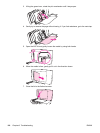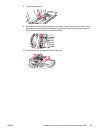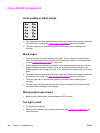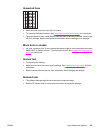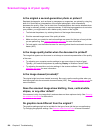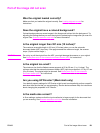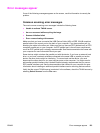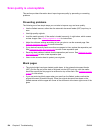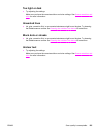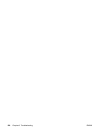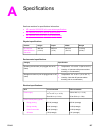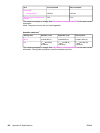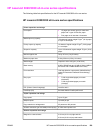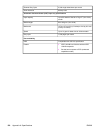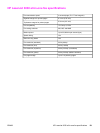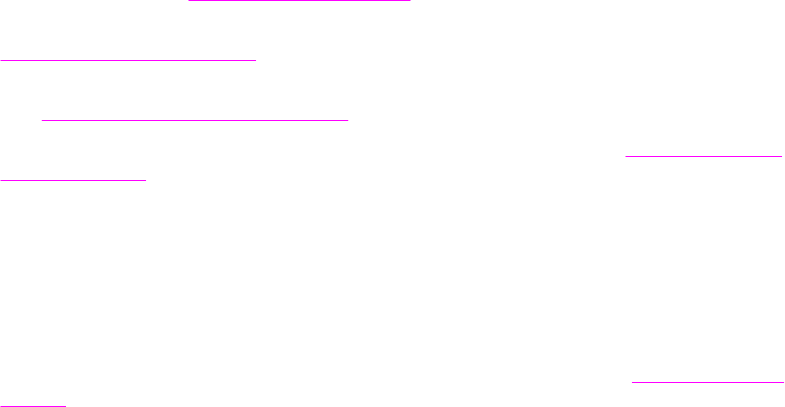
Scan quality is unacceptable
This section provides information about improving scan quality by preventing or correcting
problems.
Preventing problems
The following are a few simple steps you can take to improve copy and scan quality.
● Use the flatbed scanner, rather than the automatic document feeder (ADF) input tray, to
scan.
● Use high-quality originals.
● Load the media correctly. If the media is loaded incorrectly, it might skew, which causes
unclear images. See
Loading originals to scan for instructions.
● Adjust the software settings according to how you plan to use the scanned page. See
Scanner resolution and color for more information.
● If your device frequently feeds more than one page at a time, replace the separation pad.
See
Ordering hp parts and accessories to order a new separation pad.
● Recurring feed problems indicate that the separation pad is worn. See
Ordering hp parts
and accessories to order a new separation pad.
● Use or make a carrier sheet to protect your originals.
Blank pages
● The original might have been loaded upside down. In the automatic document feeder
(ADF), put the top end of the stack of originals into the ADF input tray, with the media
stack face-up and the first page to be scanned on top of the stack. See
Loading originals
to scan for instructions.
● If you are producing blank pages when you scan from the flatbed, make sure that the
original document is loaded correctly. Place the original document face-down on the
flatbed scanner with the upper-left corner of the document at the lower-right corner of the
glass.
124 Chapter 8 Troubleshooting ENWW