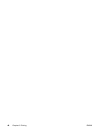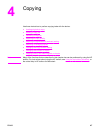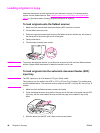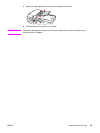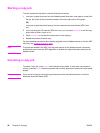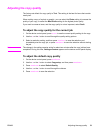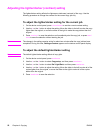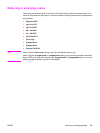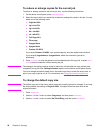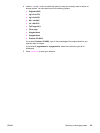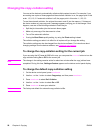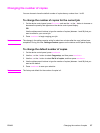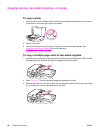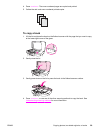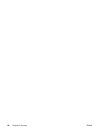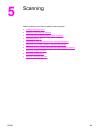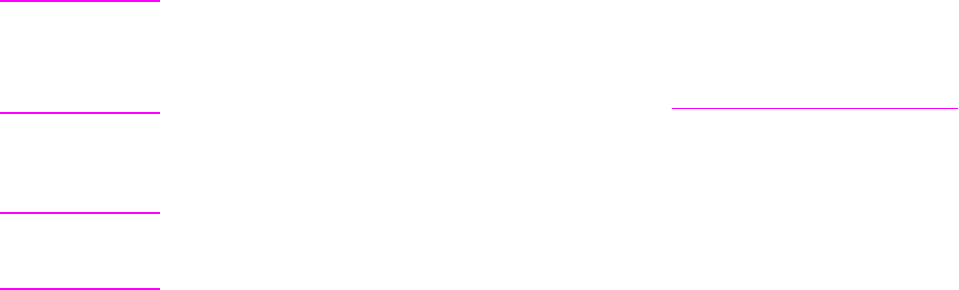
To reduce or enlarge copies for the current job
To reduce or enlarge copies for the current job only, use the following instructions.
1. On the device control panel, press
REDUCE
/
ENLARGE
.
2. Select the size to which you would like to reduce or enlarge the copies in this job. You can
select one of the following sizes:
● Original=100%
● Lgl > Ltr=78%
● Lgl > A4=83%
● A4 > Ltr=94%
● Ltr > A4=97%
● Full Page=91%
● Fit to page
● 2 pages/sheet
● 4 pages/sheet
● Custom: 25-400%
If you select Custom: 25-400%, type a percentage by using the alphanumeric buttons.
If you select 2 pages/sheet or 4 pages/sheet, select the orientation (portrait or
landscape).
3. Press
START
/
COPY
to save the selection and immediately start the copy job, or press
MENU
/
ENTER
to save the selection without starting the job.
Note
The change in the setting remains active for about two minutes after the copy job has been
completed. During this time, Settings=Custom appears on the device control panel display.
You must change the default media size in the media input tray to match the output size, or
part of your copy might be cut off. For instructions, see
Changing the default media size.
To change the default copy size
Note
The default copy size is the size to which copies are normally reduced or enlarged. If you keep
the factory default size setting of Original=100%, all copies will be the same size as the
original document.
1. Press
MENU
/
ENTER
.
2. Use the < or the > button to select Copy setup, and then press
MENU
/
ENTER
.
3. Use the < or the > button to select Def. Redu/Enlrg, and then press
MENU
/
ENTER
.
54 Chapter 4 Copying ENWW