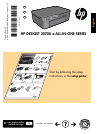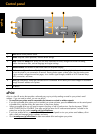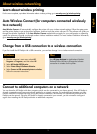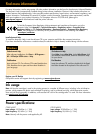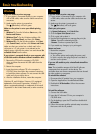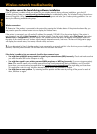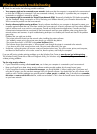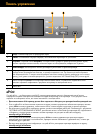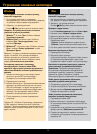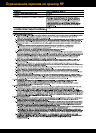3
Windows Mac
Connect to additional computers on a network
You can share the HP Deskjet with other computers which are also connected to your home network. If the HP Deskjet is
already connected to your home network and installed on a network computer, for each additional computer you only
need to install the HP Deskjet software. During the software installation, the software will automatically discover the HP
Deskjet over the network. Since the HP Deskjet is already connected to your network, you do not need to configure it
again when installing the HP Deskjet software on additional computers.
Change from a USB connection to a wireless connection
If you first install the HP Deskjet with a USB connection, you can later change it to a wireless network connection.
About wireless networking
1. From the computer’s start menu, select All
Programs or Programs, and then select HP.
2. Select HP Deskjet 3070A series.
3. Select Printer Setup & Software Selection.
4. Select Convert a USB connected printer to wireless.
Follow the onscreen instructions.
Use HP Setup Assistant in Applications/Hewlett-
Packard/Device Utilities to change the software
connection to wireless for this printer.
Learn about wireless printing
For the most complete, up-to-date information about wireless printing, go to www.hp.com/go/wirelessprinting.
Auto Wireless Connect (for computers connected wirelessly
to a network)
Auto Wireless Connect will automatically configure the printer with your wireless network settings. Follow the setup poster
and the printer display to set up the printer hardware, and then insert the printer software CD. The software will guide you
through the software installation. If the Auto Wireless Connect method does not apply for your configuration or operating
system, the software will guide you through another wireless installation method. For more wireless installation information,
go to www.hp.com/go/wirelessprinting.
English