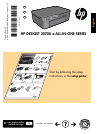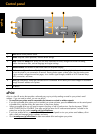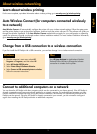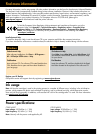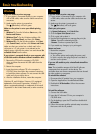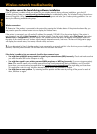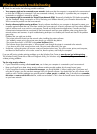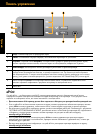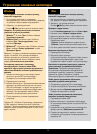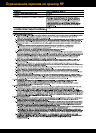5
Basic troubleshooting
If you are unable to print a test page:
1. If your printer is connected directly to your computer
with a USB cable, make sure the cable connections
are secure.
2. Make sure the printer is powered on.
The
[On button] will be lit green.
If your printer is connected directly to your computer with
a USB cable and the Windows software installation fails:
1. Remove the CD from the computer’s CD/DVD
drive, and then disconnect the USB cable from the
computer.
2. Restart the computer.
3. Insert the printer software CD in the computer’s
CD/DVD drive, then follow the onscreen instructions
to install the printer software. Do not connect the USB
cable until you are told to do so.
4. After the installation finishes, restart the computer.
If you are unable to print a test page:
1. If your printer is connected to your computer with
a USB cable, make sure the cable connections are
secure.
2. Make sure the printer is powered on.
The
[On button] will be lit green.
Make sure the printer is set as your default printing
device:
1. Windows 7
®
: From the Windows Start menu, click
Devices and Printers.
2. Windows Vista
®
: On the Windows taskbar, click
Start, click Control Panel, and then click Printer.
3. Windows XP
®
: On the Windows taskbar, click Start,
click Control Panel, and then click Printers and Faxes.
To install the software:
1. Connect the USB cable.
2. Insert the HP software CD into your computer’s
CD/DVD drive.
3. On the desktop, open the CD and then double-click
HP Installer.
4. Follow the onscreen and the printed setup instructions
that came with the HP product.
If you are still unable to print, uninstall and reinstall the
software:
Note: The uninstaller removes all of the HP software
components that are specific to the device. The
uninstaller does not remove components that are shared
by other products or programs.
To uninstall the software:
1. Disconnect the HP product from your computer.
2. Open the Applications: Hewlett-Packard folder.
3. Double-click HP Uninstaller. Follow the onscreen
instructions.
Make sure that your printer has a check mark in the
circle next to it. If your printer is not selected as the
default printer, right-click the printer icon and choose Set
as Default Printer from the menu.
Windows XP, and Windows Vista are U.S. registered
trademarks of Microsoft Corporation. Windows 7 is
either a registered trademark or trademark of Microsoft
Corporation in the United States and/or other countries.
Windows Mac
Check your print queue:
1. In System Preferences, click Print & Fax.
2. Click the Open Print Queue button.
3. Click a print job to select it.
4. Use the following buttons to manage the print job:
- Delete: Cancel the selected print job.
- Resume: Continue a paused print job.
5. If you made any changes, try to print again.
Restart and reset:
1. Restart the computer.
2. Reset the printer.
a. Turn off the printer and unplug the power cord.
b. Wait a minute, then plug the power cord back in
and turn on the printer.
English