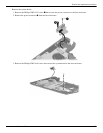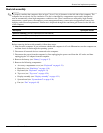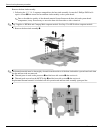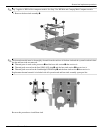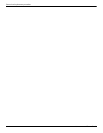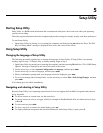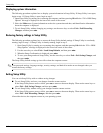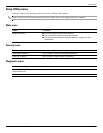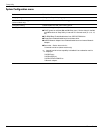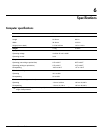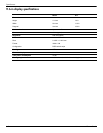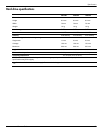Maintenance and Service Guide 5–1
5
Setup Utility
Starting Setup Utility
Setup Utility is a ROM-based information and customization utility that can be used even when your operating
system is not working.
The utility reports information about the computer and provides settings for startup, security, and other preferences.
To start Setup Utility:
» Open Setup Utility by turning on or restarting the computer, and then pressing esc while the “Press The ESC
Key for Startup Menu” message is displayed in the lower-left corner of the screen.
Using Setup Utility
Changing the language of Setup Utility
The following procedure explains how to change the language of Setup Utility. If Setup Utility is not already
running, begin at step 1. If Setup Utility is already running, begin at step 2.
1. Open Setup Utility by turning on or restarting the computer, and then pressing
f10 while the “F10 = BIOS Setup
Options” message is displayed in the lower-left corner of the screen.
2. Use the arrow keys to select System Configuration > Language, and then press
enter.
3. Use the arrow keys to select a language, and then press
enter.
4. When a confirmation prompt with your language selected is displayed, press
enter.
5. To save your change and exit Setup Utility, use the arrow keys to select Exit > Exit Saving Changes, and then
press
enter.
Your change goes into effect immediately.
Navigating and selecting in Setup Utility
Because Setup Utility is not operating system-based, it does not support the TouchPad. Navigation and selection
are by keystroke.
■ To choose a menu or a menu item, use the arrow keys.
■ To choose an item in a list or to toggle a field, for example an Enable/Disable field, use either the arrow keys
or
f5 or f6.
■ To select an item, press enter.
■ To close a text box or return to the menu display, press esc.
■ To display additional navigation and selection information while Setup Utility is open, press f1.