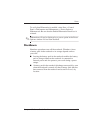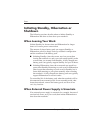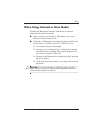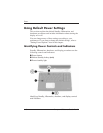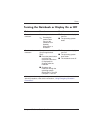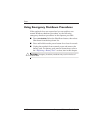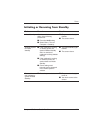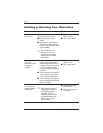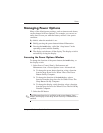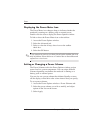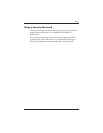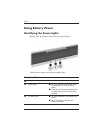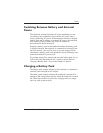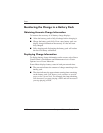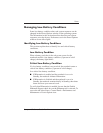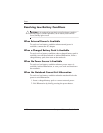Power
Startup and Reference Guide—Part 2 4–13
Managing Power Options
Many of the default power settings, such as timeouts and alarms,
can be changed in Power Options. For example, you can set an
audio alert to warn you when the battery reaches a low-power
condition.
By default, when the notebook is on:
■ Briefly pressing the power button initiates Hibernation.
■ Pressing the fn+f5 hotkey, called the “sleep button” in the
operating system, initiates Standby.
■ The display switch turns off the display. The display switch is
activated by closing the display.
Accessing the Power Options Window
To change the function of the power button, the fn+f5 hotkey, or
the display switch:
1. Select Start > Control Panel > Performance and
Maintenance icon > Power Options icon > Advanced tab.
❏ To change the power button function, select a function
from the drop-down list for When I Press The Power
Button On My Computer.
❏ To change the function of the fn+f5 hotkey, select a
function from the drop-down list for When I Press The
Sleep Button On My Computer.
❏ To change the display switch function, select a function
from the drop-down list for When I Close The Lid Of My
Portable Computer.
2. Select the OK button.
✎
The Hibernate function is available in the power button, sleep
button, and display switch drop-down lists only if Hibernation is
enabled.