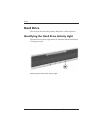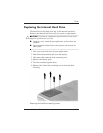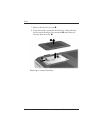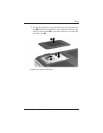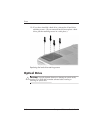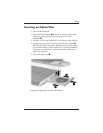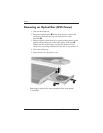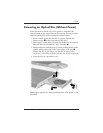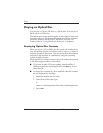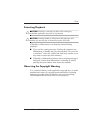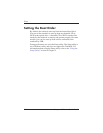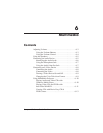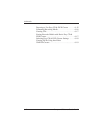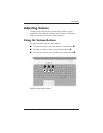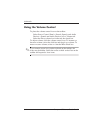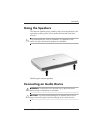5–12 Startup and Reference Guide—Part 2
Drives
Playing an Optical Disc
You can play a CD in a CD drive or a DVD drive. You can play a
DVD only in a DVD drive.
The information in this section applies to most optical drives and
most disc software. For information about specific disc software,
including Windows Media Player, WinDVD, and Easy CD
Creator, refer to “Using Multimedia Software” in chapter 6.
Displaying Optical Disc Contents
When you insert a CD or DVD into the system, the notebook can
play the medium, display its contents, take no action, or display a
response prompt on the screen. You can choose how the notebook
responds to the insertion of a medium by using the operating
system AutoPlay feature.
When AutoPlay is enabled, in most cases your notebook responds
to the following procedures as described:
■ To prevent an audio CD from opening when AutoPlay is
enabled on the drive containing it, press the
shift key as you
insert the CD.
■ To display the contents of a drive medium when the contents
are not displayed by AutoPlay:
1. Insert the medium into the drive.
2. Select Start > Run, then type:
x:
where x = the designation of the drive containing the disc.
3. Press
enter.