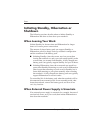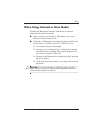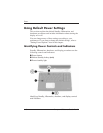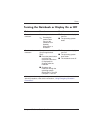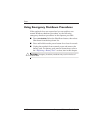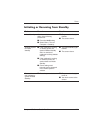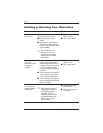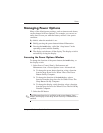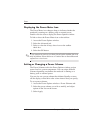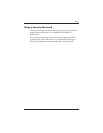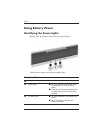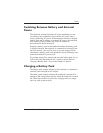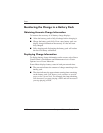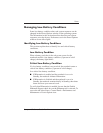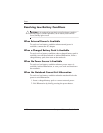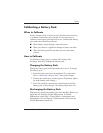4–14 Startup and Reference Guide—Part 2
Power
Displaying the Power Meter Icon
The Power Meter icon changes shape to indicate whether the
notebook is running on a battery pack or external power.
Double-click the icon to display the Power Options window.
To hide or show the Power Meter icon on the taskbar:
1. Access the Power Options window.
2. Select the Advanced tab.
3. Select or clear the Always show icon on the taskbar
check box.
4. Select the OK button.
✎
If you cannot see an icon you have placed on the taskbar, the icon
may be hidden. Select the arrow or vertical bar on the taskbar and
expand it to view icons.
Setting or Changing a Power Scheme
The Power Schemes tab in the Power Options window assigns
power levels to system components. You can assign different
schemes depending on whether the notebook is running on a
battery pack or external power.
You can also set a power scheme that initiates Standby or turns
off the display or hard drive after a time interval that you specify.
To set a power scheme:
1. Access the Power Options window > Power Schemes tab.
2. Select the power scheme you wish to modify, and adjust
options in the lists on the screen.
3. Select Apply.