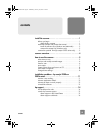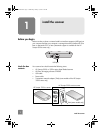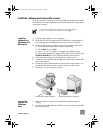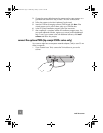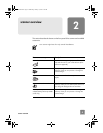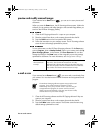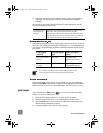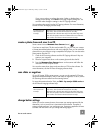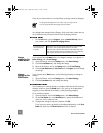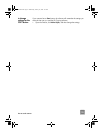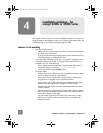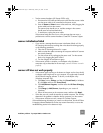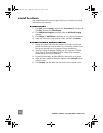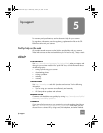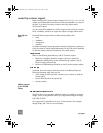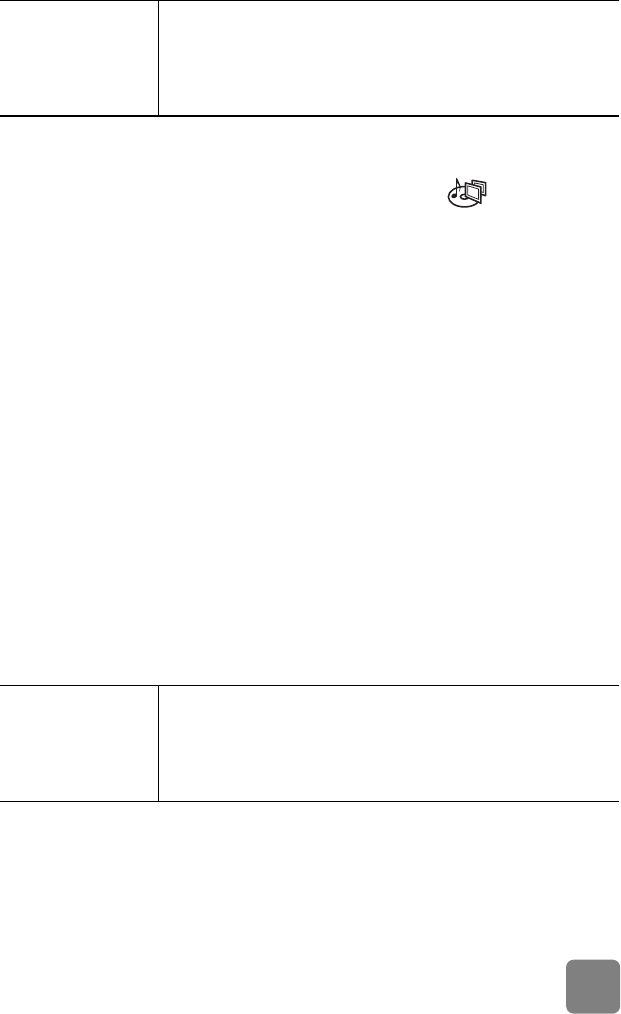
8
how to use the scanner
If you want to reduce or enlarge the copies, lighten or darken them, or
change printer settings, click Cancel in the copy progress dialog box. You
can then make changes to settings in the HP Copying software.
You can also make copies from the HP Copying software. For more information,
see the HP Photo & Imaging software Help.
create a photo show and save it on CD
Some scanners have a MEMORIES DISC CREATOR button ( ).
If you have a read/write CD drive and writable CDs, you can use your scanner
to create personalized photo shows with music and titles. Then you can watch the
photo show on your television using a compatible DVD player. You can also make
photo reprints from the CD.
1 Close the HP Scanning software and the HP Copying software if they are
open on your computer.
2 Place the original face down on the scanner glass and close the lid.
3 Press the M
EMORIES DISC CREATOR button on the scanner and follow the
instructions on the computer screen.
You can also create photo shows and save them on CD from the software. For
more information, see the HP Photo & Imaging software Help.
scan slides or negatives
On an HP Scanjet 3500c series scanner, you can use the optional HP Scanjet
transparent materials adapter (TMA) to scan slides or negatives. To do so, use the
HP Scanning software rather than the scanning buttons.
For more information about the TMA, see TMA - hp scanjet 3500c series in
the HP Photo & Imaging software Help.
change button settings
When you use the scanner buttons, the scanner uses settings optimized for the
destination, such as e-mail, that is associated with that button. Examples of
settings include resolution, size, and output type. Settings are applied to all items
scanned with that button until you change the settings again.
For Macintosh see
HP Precisionscan
Pro Help.
Macintosh OS 9: Choose Apple Help Center from the Finder
Help menu. Then choose HP Precisionscan Pro Help.
Macintosh OS X: Choose Mac Help from the Finder Help menu.
Then click the question mark on the bottom-left corner of the Mac
Help window and choose HP Precisionscan Pro Help.
For Macintosh see
HP Precisionscan
Pro Help.
Macintosh OS 9: Choose Apple Help Center from the Finder
Help menu. Then choose HP Precisionscan Pro Help.
Macintosh OS X: Choose Mac Help from the Finder Help menu.
Then click the question mark on the bottom-left corner of the Mac
Help window and choose HP Precisionscan Pro Help.
usermanual.book Page 8 Wednesday, January 16, 2002 3:52 PM