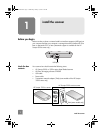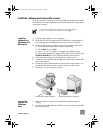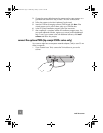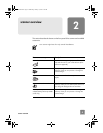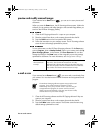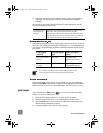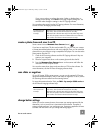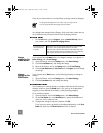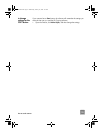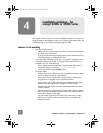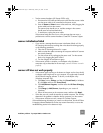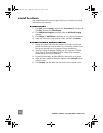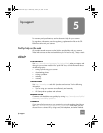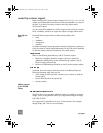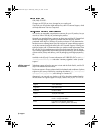how to use the scanner
9
If one of your scanner buttons is not listed here, its settings cannot be changed.
You change button settings from the Director, which is the main window that you
use to reach the many functions of the HP Photo & Imaging software.
• On the Start menu, point to Programs, point to Hewlett-Packard, point to
your scanner, and click hp photo & imaging director.
change
settings for the
E-MAIL button
If your scanner has an E-MAIL button, you change its settings in two places: in
Button Settings and in E-mail Settings.
1 Open the Director, and on the Settings menu, click Button Settings.
2 Click the E-mail Button tab, and change the settings.
3 Return to the Director, and on the Settings menu, click E-mail Settings.
4 Click the Scan Document tab, Scan Picture tab, or Program tab, and change
the settings.
change
settings for the
SCAN button
If your scanner has a SCAN button, use the following procedure to change its
settings.
1 Open the Director, and on the Settings menu, click Button Settings.
2 Click the Scan Button tab, and change the settings.
You can make your scans go directly to a program other than the HP Scanning
software. When you press the S
CAN button, your scans go to the destination
program you have selected (for example, a word-processing program).
On a Windows computer:
1 Open the Director, and on the Settings menu, click Button Settings.
2 On the Scan Button tab, in the Destination box, specify the destination to
which you want to send your scan.
3 Change other settings as required, and then click OK.
If you want your scans to go directly to the selected destination, on the Scan
Button tab, make sure the Show Preview check box is cleared.
To change the settings for the current item only, you might want to
scan using the HP Photo & Imaging software instead.
For Macintosh see
HP Precisionscan
Pro Help.
Macintosh OS 9: Choose Apple Help Center from the Finder
Help menu. Then choose HP Precisionscan Pro Help.
Macintosh OS X: Choose Mac Help from the Finder Help menu.
Then click the question mark on the bottom-left corner of the Mac
Help window and choose HP Precisionscan Pro Help.
usermanual.book Page 9 Wednesday, January 16, 2002 3:52 PM