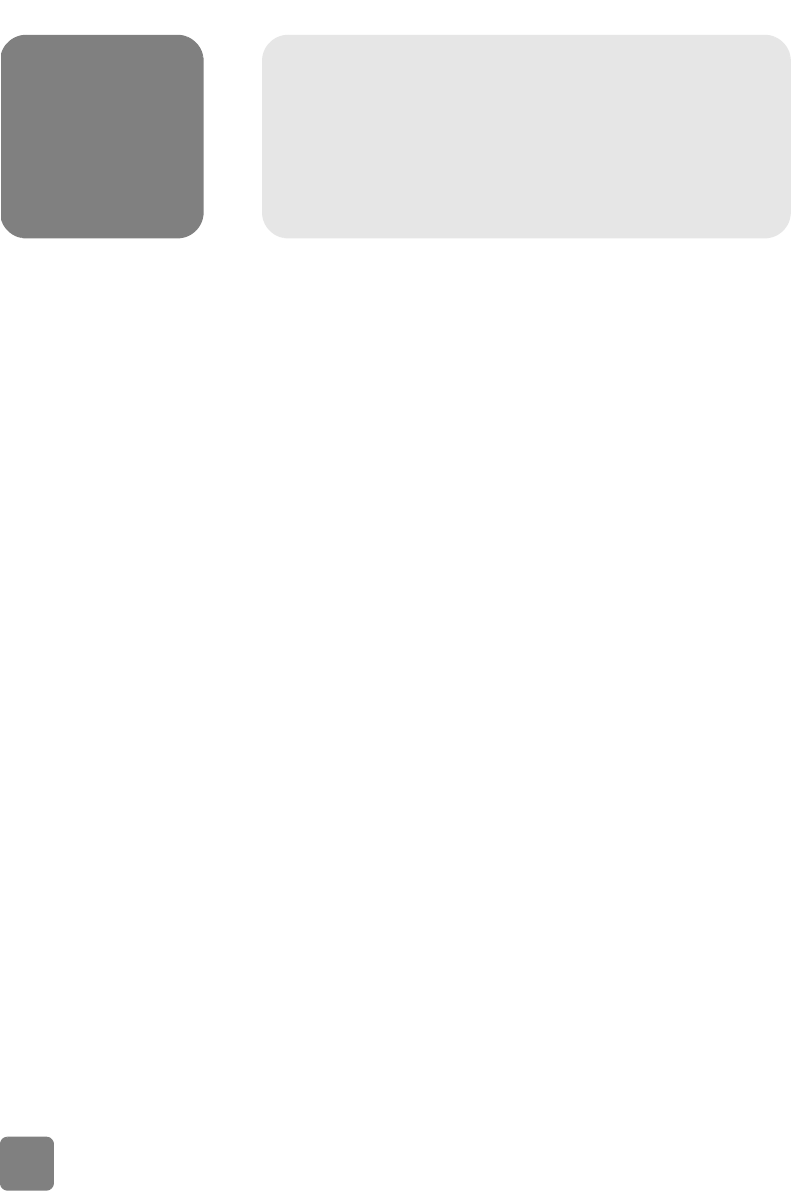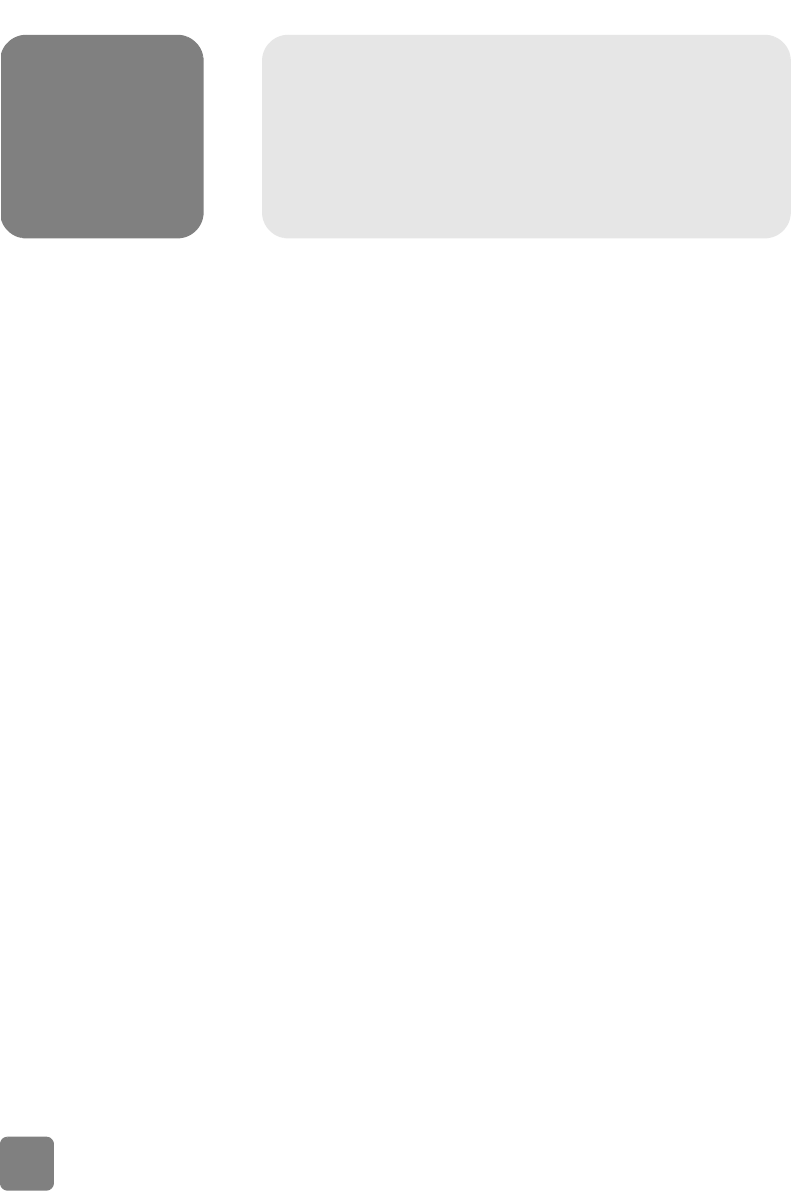
4
installation problems - hp scanjet 2300c or 3500c series
11
installation problems - hp
scanjet 2300c or 3500c series
This chapter contains solutions to common installation problems. For solutions to
usage problems or maintenance issues, such as cleaning the scanner glass, see
“troubleshooting” in the HP Photo & Imaging software Help.
scanner is not working
• First, check your computer:
– Make sure your computer meets the minimum system requirements that
are listed on the scanner box.
– If you do not have enough hard-disk space, remove unnecessary files or
install the software on a different disk drive.
• On a Microsoft® Windows® computer, if you receive a message such as
“Destination Directory Is Invalid” or “Program Folder Is Invalid” during
installation, do one of the following:
– Type a valid destination folder name. The destination folder cannot
contain the following characters: /, \, :, ?, *, <, >, “, or |.
– Find a valid folder using the Browse button.
• Check the cables:
– Check that the power cable is securely connected between the scanner
and a live electrical outlet or surge protector.
– If the power cable is connected to a surge protector, make sure the
surge protector is plugged into an outlet and turned on.
– Make sure you use the USB cable that was included with the scanner.
Another USB cable might not be compatible with the scanner.
– Check that the USB cable is securely connected between the scanner
and the computer.
– Disconnect the power cable from the scanner and turn off the computer.
After 30 seconds, reconnect the power cable to the scanner and then
turn on the computer, in that order.
– On a Macintosh computer (HP Scanjet 3500c series only), use the
Apple System Profiler to make sure the scanner is connected to the
computer correctly.
usermanual.book Page 11 Wednesday, January 16, 2002 3:52 PM