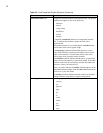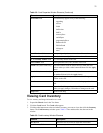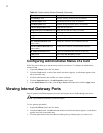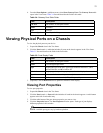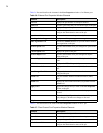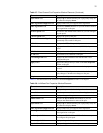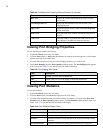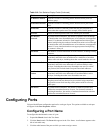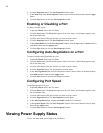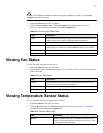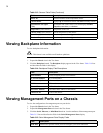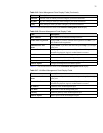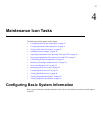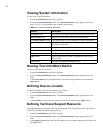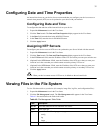28
4. Click the Properties button. The Port Properties window opens.
5. In the Name field of the Port Properties window, enter a name for the port, then click the Apply
button.
6. Click the Close button to close the Port Properties window.
Enabling or Disabling a Port
To enable or disable a port:
1. Expand the Chassis icon in the Tree frame.
2. Click the Ports branch. The Ports table appears in the View frame. A radio button appears to the
left of each table entry.
3. Click the radio button of the port to which you want to assign a name.
4. Click the Properties button. The Port Properties window opens.
5. In the Admin Status field of the Port Properties window, click the up (enable) or down (disable)
radio button, then click the Apply button.
6. Click the Close button to close the Port Properties window.
Configuring Auto-Negotiation on a Port
To enable or disable auto-negotiation on a port:
1. Expand the Chassis icon in the Tree frame.
2. Click the Ports branch. The Ports table appears in the View frame. A radio button appears to the
left of each table entry.
3. Click the radio button of the port to which you want to assign a name.
4. Click the Properties button. The Port Properties window opens.
5. In the Auto Negotiation field of the Port Properties window, check (enable) or uncheck (disable)
the Enable checkbox, then click the Apply button.
6. Click the Close button to close the Port Properties window.
Configuring Port Speed
To configure the speed of a port:
1. Expand the Chassis icon in the Tree frame.
2. Click the Ports branch. The Ports table appears in the View frame. A radio button appears to the
left of each table entry.
3. Click the radio button of the port to which you want to assign a name.
4. Click the Properties button. The Port Properties window opens.
5. In the Auto Negotiation field, uncheck the Enable checkbox (if necessary).
6. In the Set Port Speed field of the Port Properties window, click a radio button to select a speed,
then click the Apply button.
7. Click the Close button to close the Port Properties window.
Viewing Power Supply Status
To view the status of the power supplies on your device: