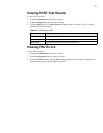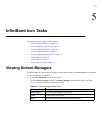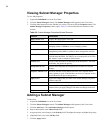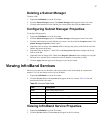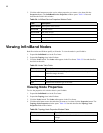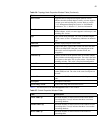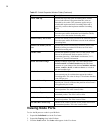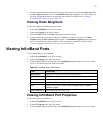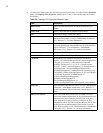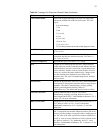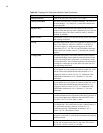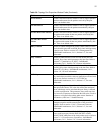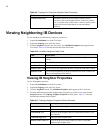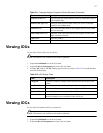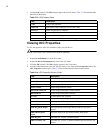51
4. Click the radio button next to the node whose ports you want to view, then select Show Ports from
the Show Options pulldown menu. The InfiniBand Ports display appears in the View frame, but
lists only the ports that belong to the node that you selected. For details, refer to “Viewing
InfiniBand Ports” on page 51 or see Table 5-8.
Viewing Node Neighbors
To view the neighbors of an IB node on your fabric:
1. Expand the InfiniBand icon in the Tree frame.
2. Expand the Topology icon in the IB frame.
3. Click the Nodes branch. The Nodes table appears in the View frame.
4. Click the radio button next to the node whose neighbors you want to view, then select Show
Neighbors from the Show Options pulldown menu. The InfiniBand Neighbors display appears in
the View frame but lists only the neighbors of the node that you selected. For details, refer to
“Viewing Neighboring IB Devices” on page 56 or see Table 5-10.
Viewing InfiniBand Ports
To view the IBs ports on your IB fabric:
1. Expand the InfiniBand icon in the Tree frame.
2. Expand the Topology icon in the Tree frame.
3. Click the Ports branch in the Tree frame. The InfiniBand Ports table appears in the View frame.
Table 5-8 lists and describes the fields in this table.
Viewing InfiniBand Port Properties
To view the properties of an IB port:
1. Expand the InfiniBand icon in the Tree frame.
2. Expand the Topology icon in the Tree frame.
3. Click the Ports branch in the Tree frame. The InfiniBand Ports table appears in the View frame.
Table 5-8: InfiniBand Ports Table Fields
Field Description
Subnet Prefix Subnet prefix of the device on which the port resides.
Node GUID GUID of the node on which the port resides.
Port Numeric identifier of the port.
LID Logical ID (LID) of the port.
State Displays the port state as active, armed, noStateChange, initialize,
reserved, or down.
Link Width Active Speed of the connection to this port.