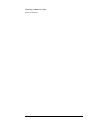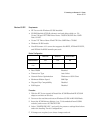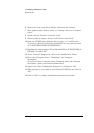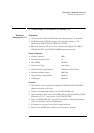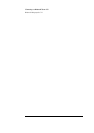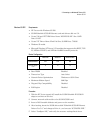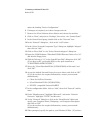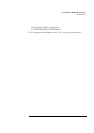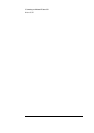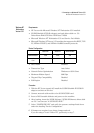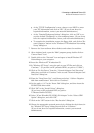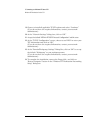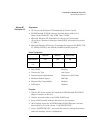3 Connecting to a Windows NT Server 3.51
Windows 95 SR2
under the heading “Device Configuration.”
6 If changes are required, save those changes and exit.
7 Remove the 3Com Software driver diskette and reboot the machine.
8 Click on “Start” and point to “Settings”, then select the “Control Panel.”
9 In the Control Panel group, double click on the “Network” icon .
10 In the “Network” dialog box , click on the “Add” button .
11 In the “Select Network Component Type” dialog box, highlight “Adapter”
then click on “Add.”
12 Click on “Have Disk” in the “Select Network adapters” dialog box.
13 Insert the 3COM Software “Etherlink 3C509-B Ethernet Drivers Ver. 5.0”
disk into the floppy drive.
14 With the Path set to “A:\” in the “Install From Disk” dialog box click “OK”.
(If you have an HP pre-loaded HDD, set the path statement to
“C:\MASTERS\LANDRV\3C509B\”)
15 Select the “3Com Etherlink III ISA (3C509/3C509B) in ISA mode” and
click “OK.”
16 Accept the default Network Protocols as seen below, and click on “OK.”
(If you do not have the required information, contact your network
administrator)
• Client for NetWare Networks
• 3Com EtherLink III ISA (3C509/3C509b)
• IPX/SPX -compatible ProtocolNetBEUI
17 In the configuration folder, click on “Add”, then click “Protocol” and hit
enter.
18 Under “Manufacturers:” high light “Microsoft”, and under “Network
Protocols:” high light “TCP/IP” and hit enter.
19 In the “Network” dialog box, click on the “Identification” folder and
specify your Computer Name, Workgroup, and Computer Description
and click on “OK.”
(If you do not have the required information, contact your network
administrator)
20 When prompted, specify the path to your Windows 95 files. (If you have