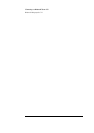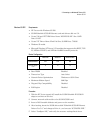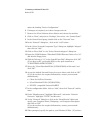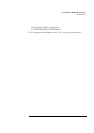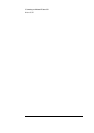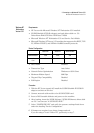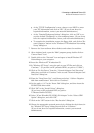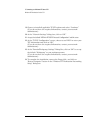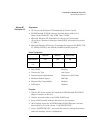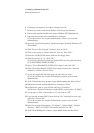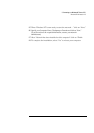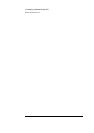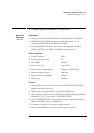3 Connecting to a Windows NT Server 3.51
Windows NT Workstation Version 3.51
If you are using a Vectra VE7/VE8, follow the instructions below to
complete the installation.
a If changes are required, save those changes and exit.
b Remove the 3COM software driver diskette and reboot the machine.
c After Windows loads, open the "Main" program group, double-click on
"Control Panel" icon.
d Double click on the "Network" icon and agree to install Windows NT
Networking on your computer.
e Insert the Windows NT Workstation CD.
f In "Windows NT Setup", enter the path to your NT files and click on
"Continue." (If you have an HP preloaded HDD, set path to "C:\I386")
g Click on "Do Not Detect" from the " Network Adapter Card Detection"
dialog box, and click on "Continue" in the second "Network Adapter
Card Detection" dialog box.
h From the "Drop Down List", scroll down and select "<Other> Requires
disk from manufacturer" then click on "Continue".
i Set the path to "A:\" in the "Insert Disk" dialog box, and then insert the
3COM 3C509 drivers disk.
j Click "OK" at the "Install Driver" dialog box. (If you have an HP pre-
loaded HDD, set path to "C:\Masters\LanDrv\3C509\)
k Select "3Com Etherlink III (3C509) ISA Adapter" in the Select OEM
Option dialog box, and click "OK".
l Click on the "OK" button in the "Bus Location" dialog box.
m Choose the appropriate network protocols by clicking the check boxes
in the "Windows NT Setup" dialog box and click on "Continue." (If you
do not have the required information, contact your network
administrator.)
n Choose to install all applicable TCP/IP options and select "Continue."
(If you do not have the required information, contact your network
administrator.)
o At the "Network Settings" dialog box, click on "OK."
p Accept the default "NWLink IPX/SPX Protocol Configuration" and hit
Enter.