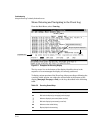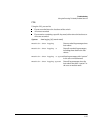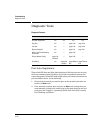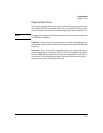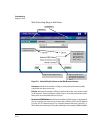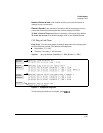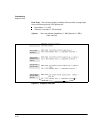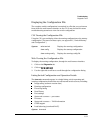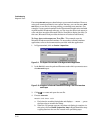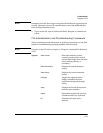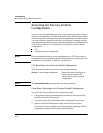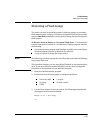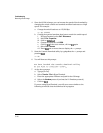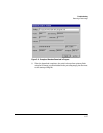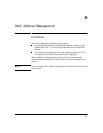Troubleshooting
Diagnostic Tools
Executing show tech outputs a data listing to your terminal emulator. However,
using your terminal emulator’s text capture features, you can also save
show
tech
data to a text file for viewing, printing, or sending to an associate. For
example, if your terminal emulator is the Hyperterminal application available
with Microsoft® Windows® software, you can copy the show tech output to
a file and then use either Microsoft Word or Notepad to display the data. (In
this case, Microsoft Word provides the data in an easier-to-read format.)
To Copy show tech output to a Text File. This example uses the
Microsoft Windows terminal emulator. To use another terminal emulator
application, refer to the documentation provided with that application.
1. In Hyperterminal, click on
Transfer | Capture Text...
Figure C-9. The Capture Text window of the Hyperterminal Application
2. In the
File field, enter the path and file name under which you want to store
the
show tech output.
Figure C-10. Example of a Path and Filename for Creating a Text File from show
tech Output
3. Click
to create and open the text file.
4. Execute
show tech:
HPswitch# show tech
a. Each time the resulting listing halts and displays -- MORE --, press
the Space bar to resume the listing.
b. When the CLI prompt appears, the show tech listing is complete. At
this point, click on
Transfer | Capture Text | Stop in HyperTerminal to stop
copying data into the text file created in the preceding steps.
C-32