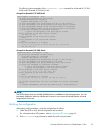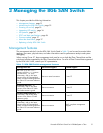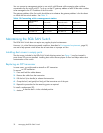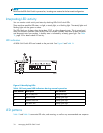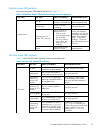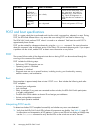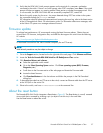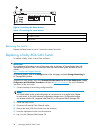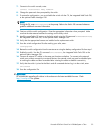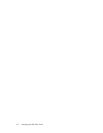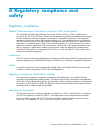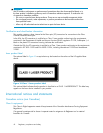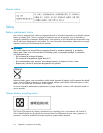2. Verify that the 8Gb SAN Switch prompt appears on the terminal of a computer workstation
connected to the switch. If there is no switch prompt when POST completes, press Enter.Iftheswitch
prompt still does not appear, try opening another Telnet session or another management tool. If this
is not successful, the 8Gb SAN Switch di d not successfully complete POST; contact HP.
3. Review the switch system log for errors. Any errors detected during POST are written to the system
log, accessible through the errshow command.
For information about all referenced commands and accessing the error log, refer to the latest version
of the HP StorageWorks Fabric OS administrator guide. F or information about error messages, refer
to the Fabric OS sy stem error messages reference manual.
Firmware update
To achieve best performance, HP recommends running the latest firmwar e release. Obtain the most
current Fabric OS firmware, configuration files, and MIB files that support this switch from the following
HP website:
h
ttp://www
.hp.com/go/8gbswitchforbladesystemc-class
To downloa
d firmware from the web to another computer (like an FTP server):
NOTE:
Web retr ieval procedures may be subject t o change.
1. Go to the Support section, located on the far right side of the web page. Click Sof tware and Drivers.
2. Locate the Tasks for Brocade 8Gb SAN Switch for HP BladeSystem c-Class section.
3. Click Download drivers and software.
a. Select the applicable switch model.
b. Go to the Select Operating System section. Click Cross operating system (BIOS, Firmware,
Diagnostics, etc.)
c. Scroll down to the firmware section of the web page and locate the Firmware table.
d. Locate the latest firmwar e.
e. Click Download button>> inthelastcolumnandfollowthepromptsintheFileDownload
dialog box.
4. To download the co de from an FTP server to the switch, connect an Ethernet cable from the FTP server
to the iLO RJ45 on the active OA.
5. Telnet to the switch, and issue firmwaredownload at the command line.
About the reset button
The Brocade 8Gb SAN Switch integrates a Reset button, (Figure 9) . The Reset button is a small, recessed
micro-switch that is accessed by inserting a pin (or o bject of s im ilar size) in the sm all hole.
Use the Reset button to reboot the switch.
Brocade 8Gb SAN Switch for HP BladeSystem c-Class
37