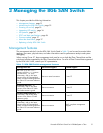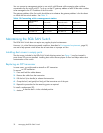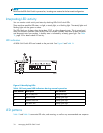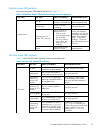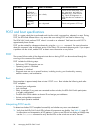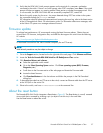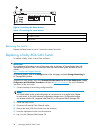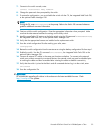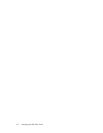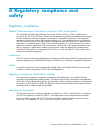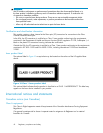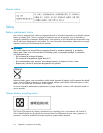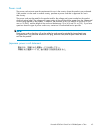scale: 1" = 1"
17 18 19 20
!
Reset
26478a
2
1
Figure 9 Locating the Reset button
Table 17 Locating the reset button
Item
Description
1
Port side of switch
2
Reset button
Rebooting the switch
Depress the Reset button for up to 5 seconds to reboot the switch.
Replacing a faulty 8Gb SAN Switch
To replace a faulty switch in the c-Class enclosure:
IMPORTANT:
For supplemental information on any of these steps, refer to the latest
HP StorageWorks Fabric OS
administrator guide
and
F abric OS Adv anced Web Tools administr ator gui de
,availableattheHP
website:
nl
http:// www.hp.com/support/manuals
To access the gui des, scroll to the storage sectionofthewebpage,andselectStorage Networking for
HP StorageWorks products.
In addition to these g uides, refer to the Brocade 8Gb SAN Switch for HP c‐Class BladeSystem—Setup,
Configuration and Installation Procedures available on h
ttp://www.hp.com for initial installation
instructions of the new sw itch.
1. Create a backup of the existing configuration file.
NOTE:
It is critical to back up the switch configuration to a remote server on a regular basis. Repeat
foreachswitchinyourSANwheneverconfiguration changes occur. Configuration backups
canbedonewiththeCLI,integratedWebToolsGUI,ortheoptionalFabricManagerGUI.
2. Locate the faulty switch .
3. Disconnect all external Fibre Channel cables.
4. Re move t
he faulty 8Gb SAN Switch from the enclosure.
5. Inser t the replacement switch into the enclosure.
6. Log in to the Onboard Administrator CLI.
38
Managing the 8Gb SAN Switch