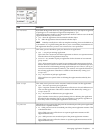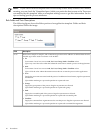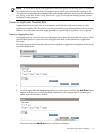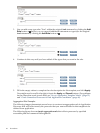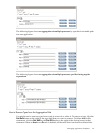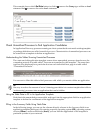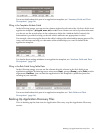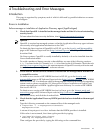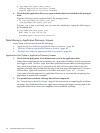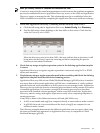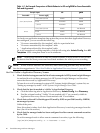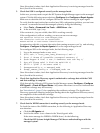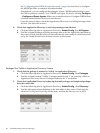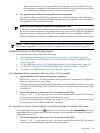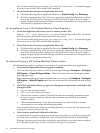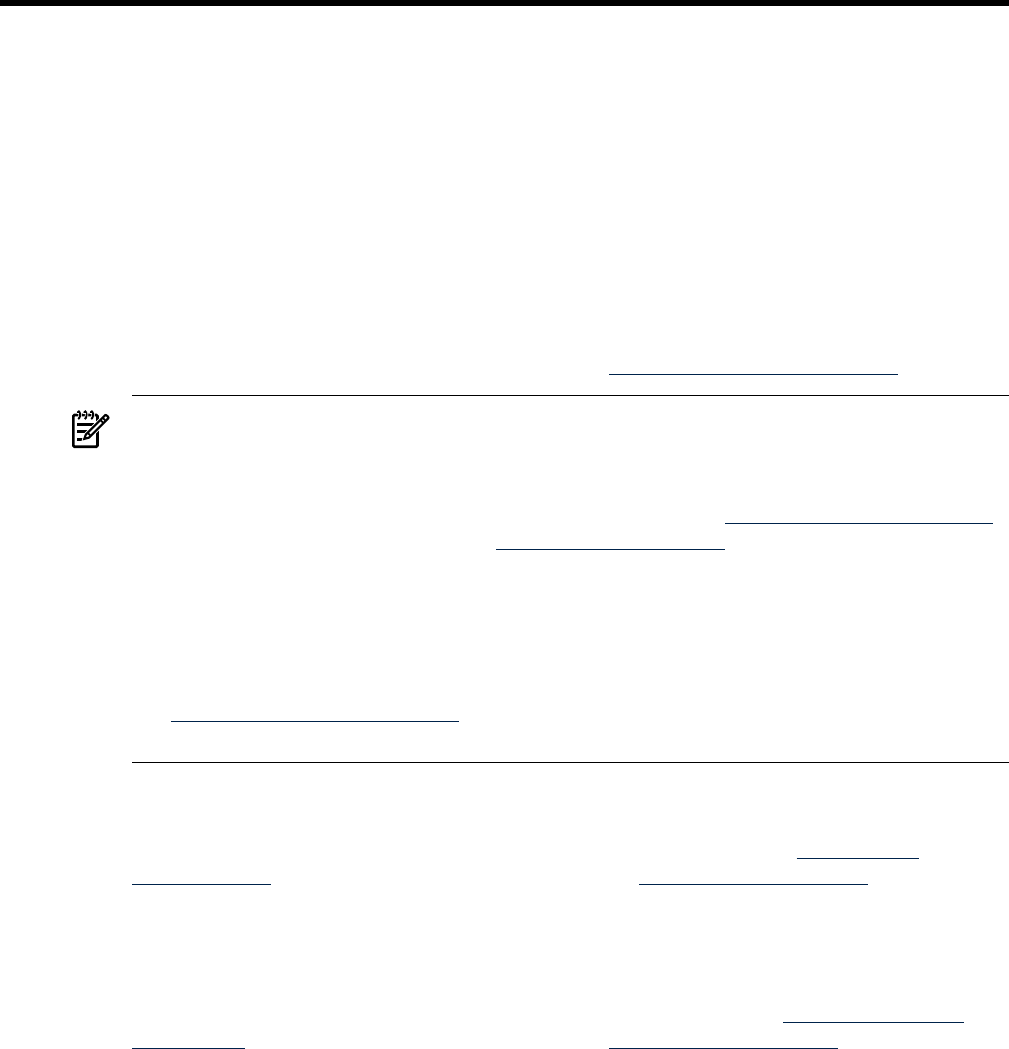
4 Troubleshooting and Error Messages
Introduction
This page is organized by symptom, each of which is followed by possible indicators or causes
to investigate.
Errors in Installation
Failure message on installation of Application Discovery agent (AppDiscAgent)
1. Check that OpenSSL is installed on the managed node and that it is free of outstanding
security issues.
To learn about the latest security bulletins, check http://www.openssl.org/news.
OpenSSL :
OpenSSL is required on managed systems so that the Application Discovery agent software
can securely send application information to the CMS.
To obtain the latest version of OpenSSL for HP-UX, go to the Security and Manageability
page on HP Software Depot web site (http://software.hp.com/). Find OpenSSL and click the
download link.
On Linux systems, OpenSSL is usually installed by default, or it can be installed from the
Linux distribution media.
To avoid a number of known security vulnerabilities, use one of the following versions:
0.9.7l or later for the 0.9.7 branch, or 0.9.8d or later for the 0.9.8 branch. Check the web
site http://www.openssl.org/news for announcements of OpenSSL security advisories and
dates on various historical OpenSSL software releases.
2. Check that HP WBEM Services software is installed on the managed node and that it is
a compatible version.
To obtain a new version of HP WBEM Services for HP-UX, go to the Security and
manageability page on HP Software Depot web site (http://software.hp.com/). Find 'WBEM
Services for HP-UX'. For details on which is the appropriate version to download by operating
system version, please consult the VSE Management Software Installation and Update Guide
system requirements for WBEM. AppDiscAgent runs with any 2.x version of HP WBEM
Services for HP-UX.
To obtain a new version of HP WBEM Services for Linux, go to the Internet ready and
networking page on HP Software Depot web site (http://software.hp.com/). Find HP WBEM
Services for Linux, and click the download link.
3. Check that the Application Discovery WBEM provider has been installed on the managed
node.
Type the following command on the command line of the managed node:
# cimprovider -l -m AmgrAgentProviderModule
AmgrAgentProvider
A return of AmgrAgentProvider indicates that the WBEM provider is installed.
If this value is not returned, first clean up the provider by typing:
# /opt/amgr/bin/agent_wbem_cleanup
Removing the AmgrAgentProvider
Then configure the provider by typing the following on the command line:
Introduction 43