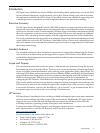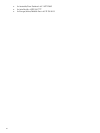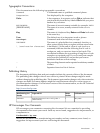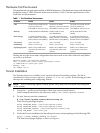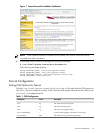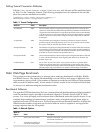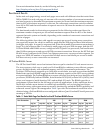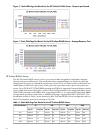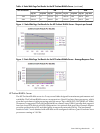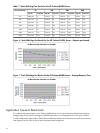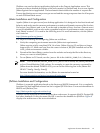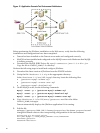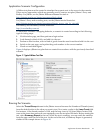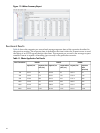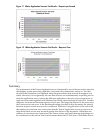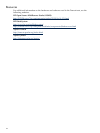Application Scenario Configuration
A JMeter test plan must be created to simulate the requests sent to the server in the scenario.
There are two approaches which are generally used to create a test plan: JMeter’s Proxy and
Badboy. For JMeter, see the JMeter Reference Manual located at:
http://jakarta.apache.org/jmeter/usermanual/index.html
For JMeter's Proxy and recording tests, see the JMeter tutorial located at:
http://jakarta.apache.org/jmeter/usermanual/jmeter_proxy_step_by_step.pdf
For Badboy, see the Badboy website located at:
http://www.badboy.com.au/
To simulate a customer’s shopping behavior, a scenario is created according to the following
typical visiting steps:
1. Visit the index page, and then perform a login action.
2. Look through a kind of fish, and add it to the cart
3. Perform a search action, select a kind of goods from the search result and add it to the cart.
4. Switch to the cart page, and update the goods number to the correct number.
5. Check out and then logout.
Figure 9 displays a JMeter test plan that was created in accordance with the previously described
scenario.
Figure 9 Typical JMeter Test Plan
Running the Scenario
Select the Thread Group element in the JMeter tree and increase the Number of Threads (users)
from the default value to the value you want to test. Next, enter a value in the Loop Count field.
For instance, if the thread number is 1000, and the loop count is 100, then JMeter creates 1000
users at the same time and each user repeatedly runs the test plan 100 times. Before starting the
test, select Summary Report in the tree. While the test is running, you can watch the statistics
from the page until the end of the test. At the end of the test, a Summary Report is generated,
similar to the example shown in Figure 10.
Application Scenario Benchmark 21