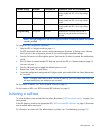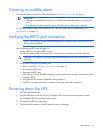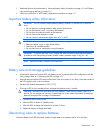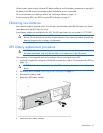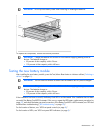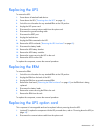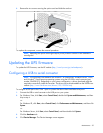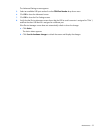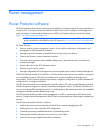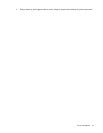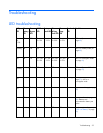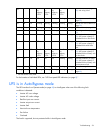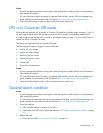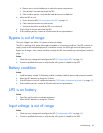Maintenance 51
5.
In the tree displayed in the left panel, click the Ports (COM & LPT) branch to expand.
6. Double-click the port that is assigned to your USB to serial converter device. This port is usually named
with the device manufacturer's name followed by one of the following:
o USB to Serial Bridge (COM 4)
o USB Serial port
o Communications Port (COM1)
The Port Properties screen appears.
7. Click the Port Settings tab. The Port Settings screen appears.
8. Click Restore Defaults. The following default settings appear:
o Bits per second: 9600
o Data Bits: 8
o Parity: None
o Stop bits: 1
o Flow control: None
9. Click Advanced. The Advanced Settings screen appears.
10. From the COM Port Number drop down menu, select Com 1 for the USB port number, and then click
OK.
If COM 1 is being used by another USB port, the following message appears:
This COM name is being used by another device. Using duplicate names can lead
to inaccessible devices and changed settings. Do you want to continue?
If this message appears, click YES. It might be necessary to disable the program accessing COM 1.
a. Click OK.
b. For Windows Vista, skip to step 13.
11. For Windows Server, reduce the Receive Buffer and Transmit Buffer to the low setting by scrolling down
to select low (1).
12. Be sure that the Use FIFO buffers (requires 16550 compatible UART) checkbox is selected.
For Windows XP, the USB settings might be different. Choose the lowest, most dependable Receive and
Transmit buffers by using the list menus, radio buttons, or other selection methods.
13. Click OK to close the Advanced screen.
14. Click OK to close the Device Manager screen.
15. Run the firmware Flash batch file program. Follow the instructions provided with the program.
Reassigning the USB COM ports
To reassign a device from COM 1 to another port:
1. From the open Device Manager screen, locate the USB device that is assigned to COM 1.
2. Double-click the port name.
The Port Properties screen appears.
3. Click the Port Settings tab.
The Port Settings screen appears.
4. Click Advanced.