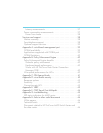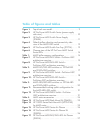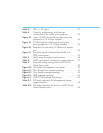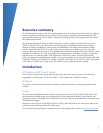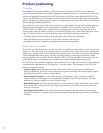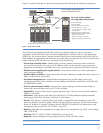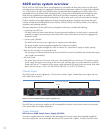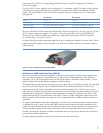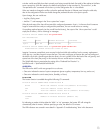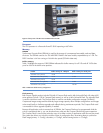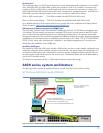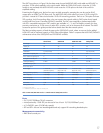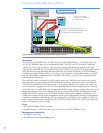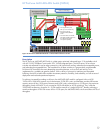12
Figure 4: Default airflow direction and connectivity side view of the 6600-24XG switch
In the event of an individual fan failure, an SNMP trap and event log entry is generated. A system can typically
operate for quite a long time with a single fan failure (out of the eight), as the remaining fans can increase
speed to compensate for the loss of airflow.
The fan tray replicates the Power, Fan, Fault, and Locator LEDs found on the connectivity side of the 6600
switch. This is useful when attempting to locate a 6600 switch while servicing the product from either the hot- or
cold-aisle side of the equipment cabinets.
Figure 5: HP ProCurve 6600 Switch Fan Tray (J9271A)
Monitoring airflow direction
The “fan-pref-airflow-dir” CLI command registers the preferred airflow direction (front to back or back to front)
in the 6600 switch’s configuration file. Because the fan tray is mechanically reversible, it’s important for users
to monitor when fan hardware configuration does not match the desired configuration that is registered in the
configuration file. This notification is especially important when replacing a fan tray in a serviceable event. It
is important to note that the “fan-pref-airflow-dir” command does not change the airflow direction—it must be
reversed mechanically. The following sequence details CLI output from a 6600-24G switch where the “fan-pref-
airflow-dir” command has been entered:
ProCurve Switch 6600ml-24G# sh system fan
fan-pref-airow-dir
fans
ProCurve Switch 6600ml-24G# sh system fans
Fan Information:
Num State AirowDirection Failures
Sys-1 Fan Ok Power To Port 0
*UserpreferredfanairowdirectionisPorttoPower
ProCurve Switch 6600ml-24G# shsystemfan-pref-airow-dir
Preferredfanairowdirection:PortToPower
To illustrate the usefulness of the “fan-pref-airflow-dir” command, by default the 6600 switches ship from
the factory configured with back-to-front (power side to port side) cooling, with the intention that top-of-rack