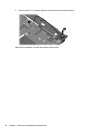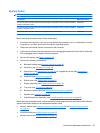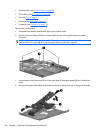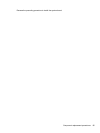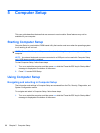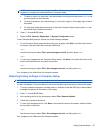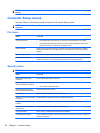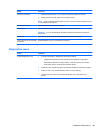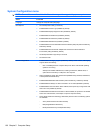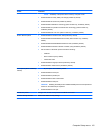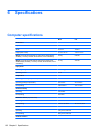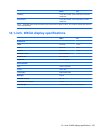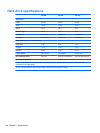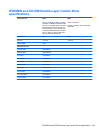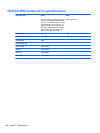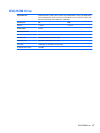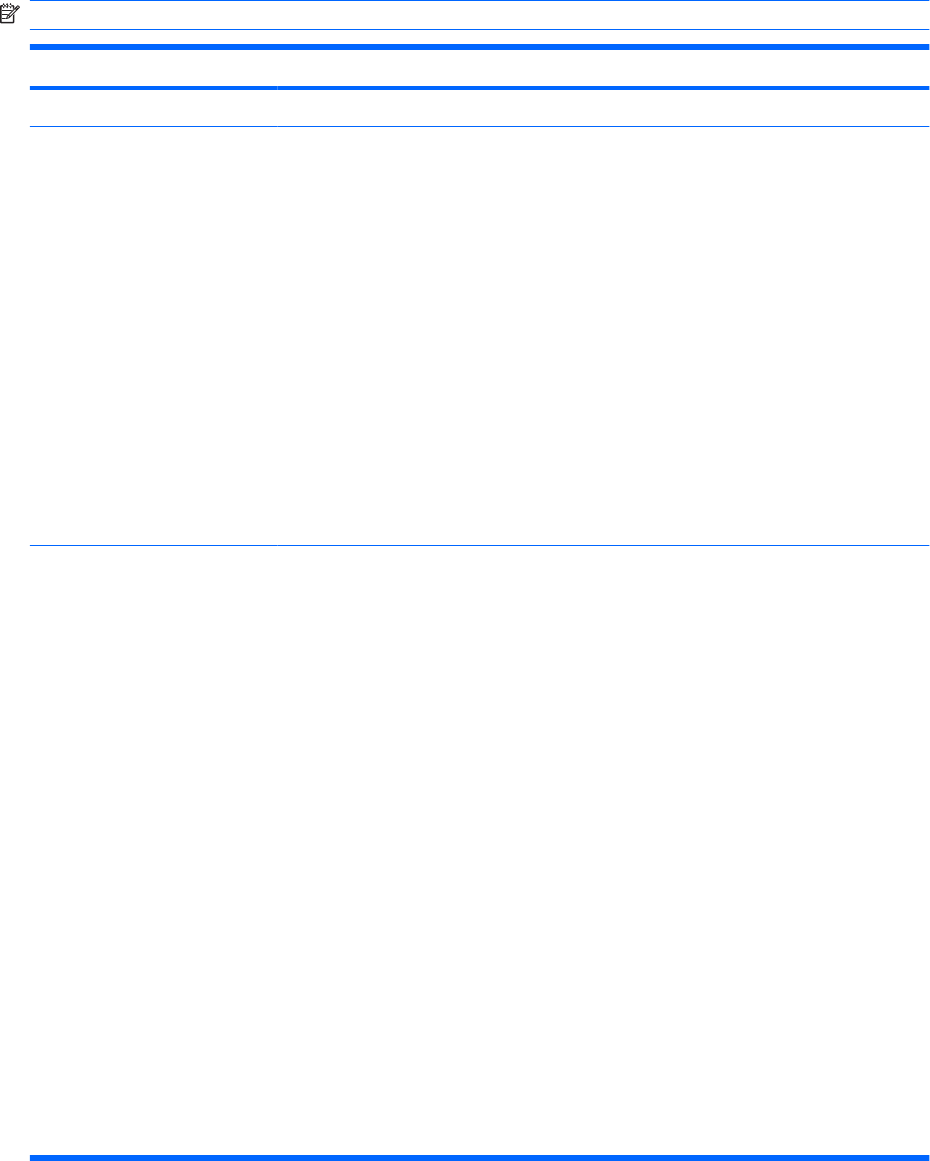
System Configuration menu
NOTE: Some of the menu items listed in this section may not be supported by your computer.
Select To do this
Language Change the Computer Setup language.
Boot Options
●
Set a Startup Menu delay (in seconds).
●
Enable/disable Custom Logo (disabled by default).
●
Enable/disable Display Diagnostic URL (disabled by default).
●
Enable/disable CD-ROM boot (enabled by default).
●
Enable/disable SD Card boot (enabled by default).
●
Enable/disable diskette boot (enabled by default).
●
Enable/disable boot from Extensible Firmware Interface (EFI) File (select models only;
enabled by default).
●
Enable/disable internal network adapter boot and set the Preboot eXecution
Environment (PXE) (enabled by default).
●
Set the Express Boot Popup delay in seconds.
●
Set the boot order.
Device Configurations
●
Enable/disable USB legacy support (enabled by default). When enabled, USB legacy
support allows the following:
◦
Use of a USB keyboard in Computer Setup even when a Windows® operating
system is not running.
◦
Startup from bootable USB devices, including a hard drive, diskette drive, or
optical drive connected by a USB port to the computer.
●
Select a parallel port mode: ECP (Enhanced Capabilities Port), standard, bidirectional,
or EPP (Enhanced Parallel Port).
●
Enable/disable BIOS DMA data transfers (select models only; enabled by default).
●
Enable/disable fan always on while connected to an AC outlet (disabled by default).
●
Enable/disable LAN Power Save. When enabled, saves power by turning off the LAN
when not in use (enabled by default).
●
Enable/disable Data Execution Prevention. When enabled, the processor can disable
some virus code execution, which helps to improve computer security.
●
SATA (Serial Advanced Technology Attachment) device mode. The following options
are available:
◦
AHCI (Advanced Host Controller Interface)
◦
IDE (Integrated Drive Electronics)
◦
RAID (Redundant Array of Independent Disks)
100 Chapter 5 Computer Setup