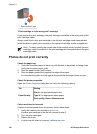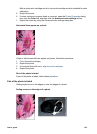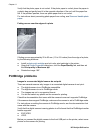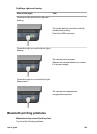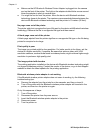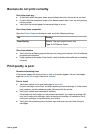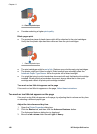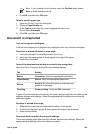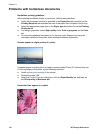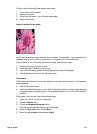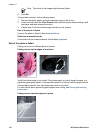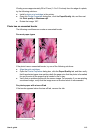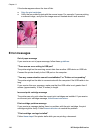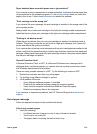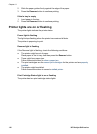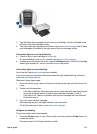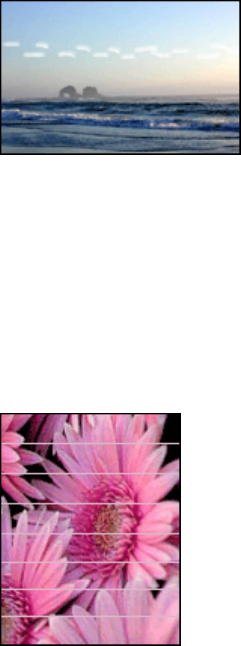
Problems with borderless documents
Borderless printing guidelines
When printing borderless photos or brochures, follow these guidelines:
● Verify that the paper size that is specified in the Paper size drop-down list on the
Printing Shortcuts tab matches the size of the paper that is loaded in the In tray.
● Select the appropriate paper type in the Paper type drop-down list on the Printing
Shortcuts tab.
● If printing in grayscale, select High quality under Print in grayscale on the Color
tab.
● Do not print borderless documents in ink-backup mode. Always have two print
cartridges installed in the printer when printing borderless documents.
Streaks appear in a light portion of a photo
If streaks appear in a light portion of a photo, approximately 63 mm (2.5 inches) from one
of the long edges of the photo, try the following solutions:
● Install a photo print cartridge in the printer.
● Rotate the image 180°.
● Open the Printer Properties dialog box, click the Paper/Quality tab, and then set
the Print quality to Maximum dpi.
Horizontal lines appear on a photo
Chapter 11
110 HP Deskjet 6940 series