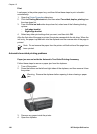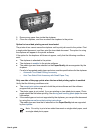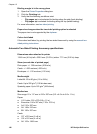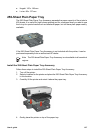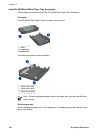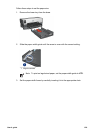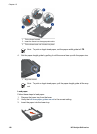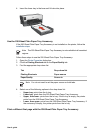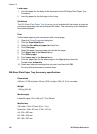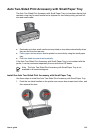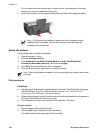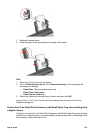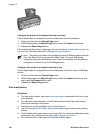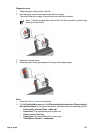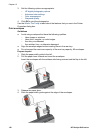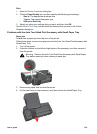Load paper
1. Load the paper for the body of the document in the 250-Sheet Plain Paper Tray
Accessory.
2. Load the paper for the first page in the In tray.
Guidelines
The 250-Sheet Plain Paper Tray Accessory is not included with the printer, but can be
purchased separately from an authorized HP dealer. The accessory is not available in
all countries/regions.
Print
Follow these steps to print a document with a cover page:
1. Open the Printer Properties dialog box.
2. Click the Paper/Quality tab.
3. Select the Use different paper for check box.
4. Click First page.
5. Select the paper type and paper size for the first page.
6. Click Upper tray in the Source is box.
7. Click Other pages.
8. Click Lower tray in the Source is box.
9. Click the paper type for the other pages in the Type is drop-down list.
Do not select Automatic.
10. Select any other print settings that you want, and then click OK.
Do not print the document in reverse order.
250-Sheet Plain Paper Tray Accessory specifications
Dimensions
448 mm (17.64 in) wide x 65 mm (2.56 in) high x 384 (15.12 in) mm deep
Weight
1.99 kg (4.40 lb)
Media weight
Letter/A4 paper: 60 to 105 g/m
2
(16 to 28 lbs)
Media sizes
US Letter: 216 x 279 mm (8.5 x 11 in)
Executive: 184 x 267 mm (7.25 x 10.5 in)
A4: 210 x 297 mm
A5: 148 x 210 mm
B5: 182 x 257 mm
Chapter 12
132 HP Deskjet 6940 series