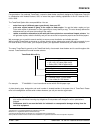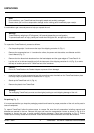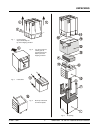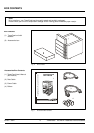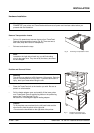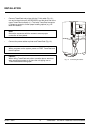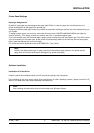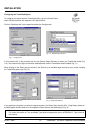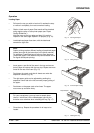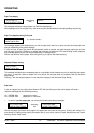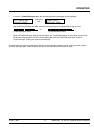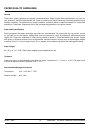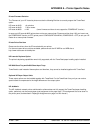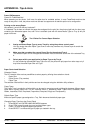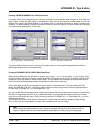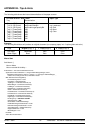IU 661 / 0047 11 TowerFeed
TM
for the HP LaserJet 8150/8100/8000
OPERATING
Operation
Loading Paper
• Pull open the tray you wish to load until it reaches the stop
or remove it completely for more convenient loading.
• Obtain a fresh ream of paper. Best results will be obtained
using regular copier or laser printer paper (see "Paper
Quality Guidelines").
Hold the ream on the long edge and bend it in and out.
Repeat on the short edge. Square it off properly (Fig. 14).
• Load letterhead paper face down, with the letterhead
towards the right side.
Note:
Duplex printing requires different loading of preprinted paper
(please also refer to the instructions in the printer manual).
An additional TowerFeed tray will allow to have the same
(preprinted) paper in two different trays and available online
for regular and duplex printing.
• Insert approx. one third of the ream in the tray and ensure
that all paper is lined up with the rear stop. Repeat two more
times for the rest of the ream (Fig. 15).
• Push down the stack, such that all sheets are under the
separation corners (Fig. 16).
• The right paper guide can be adjusted by pushing the
separation corner tab to the left to ensure proper guiding of
the paper.
• Push down on the paper stack a few times. The paper
must move up and down freely.
Note:
For your convenience, you may insert a sample piece
(about 1 inch/28 mm) of the loaded paper type into the
extrusion as a reference when reloading the tray (Fig. 17).
• Close the tray. Repeat the procedure for all trays to be
loaded.
Fig. 17 Marking the Tray
Fig. 14 Fanning the Paper
Fig. 15 Filling in Paper
Fig. 16 Correct Paper Loading
Paper Sample