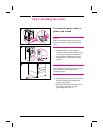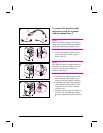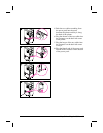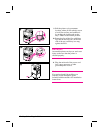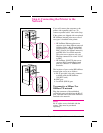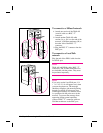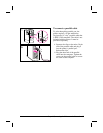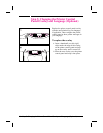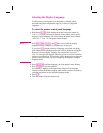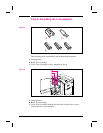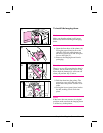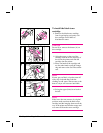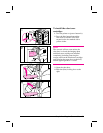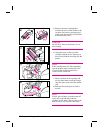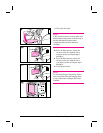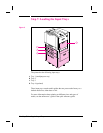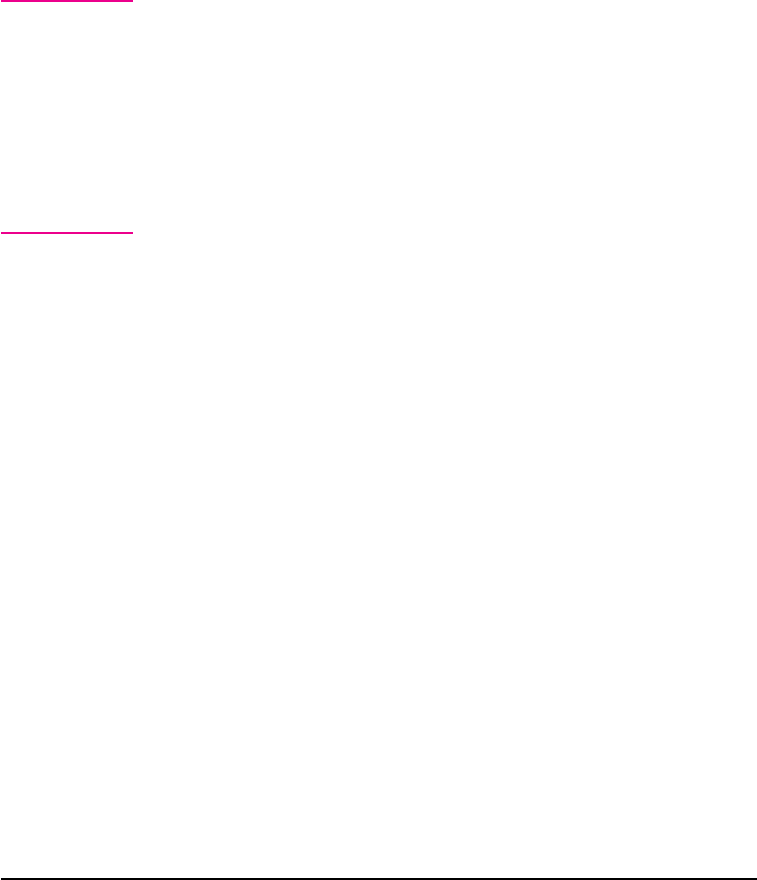
Selecting the Display Language
Use the printer control panel to set the printer to display printer
messages and print configuration pages in a variety of supported
languages.
To select the printer control panel language
1 Hold down [Select] while turning the printer on (power button in).
CONFIG LANGUAGE (in English) appears on the printer control panel
display for approximately one second. Once the printer has restarted,
LANGUAGE = ENGLISH will appear on the display.
Note Only [–]Value]+], [Select], and [Go] are active while the display
language is being configured. All other keys are ignored.
If you press [Go] without selecting a language, the printer will bring
itself online and all subsequent messages will be displayed in English.
However, since no display language was selected, the LANGUAGE =
ENGLISH message will reappear (after the power-on self test) when the
printer is next turned on. This message will be displayed every time the
printer is turned on until you select a language through the configure
language mode.
2 Press [–]Value]+] until the language you want appears on the display.
3 Press [Select] to save the selection.
An asterisk (*) appears to the right of the selection. The language
selected will be the default language until another selection is made by
restarting the printer in the configure language mode.
4 Press [Go].
5 Turn the printer off (power button out).
EN Step 5: Changing the Printer Control Panel Overlay and Language (Optional) 17