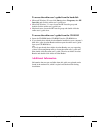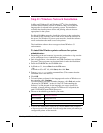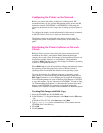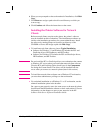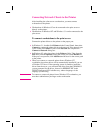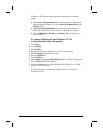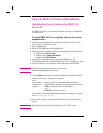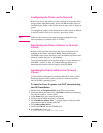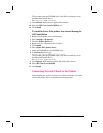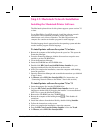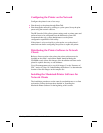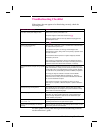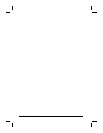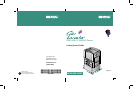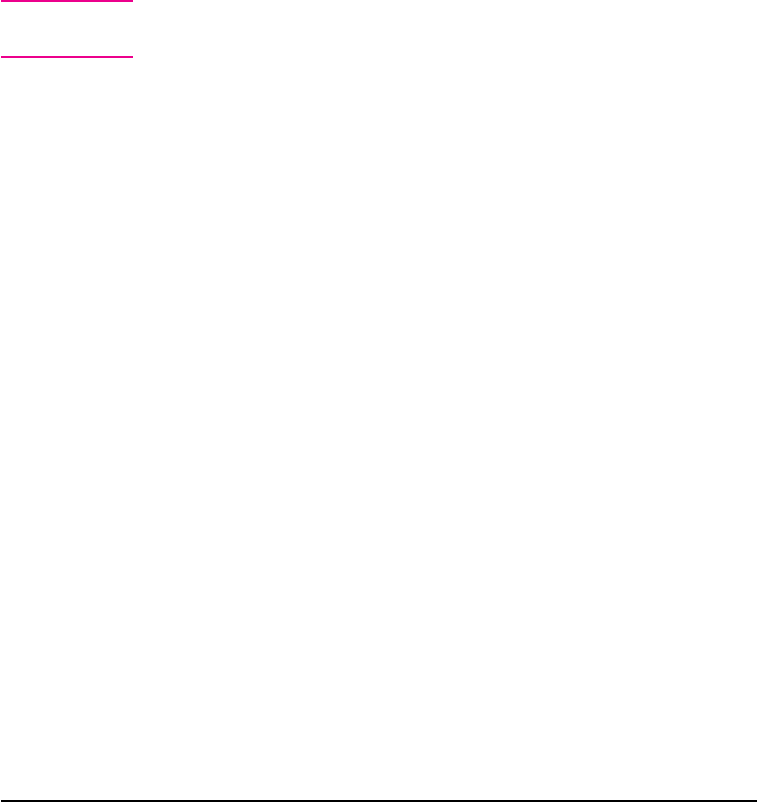
Connecting Network Clients to the Printer
If you are not using a print spooler or a print queue, follow the
directions below to connect the printer drivers to the printer
automatically. If you are using a print spooler or if the automatic setup is
unsuccessful, follow the directions below to configure the printer driver
manually.
To connect to the printer automatically
1 From the Apple menu, select Chooser.
2 From the list of icons along the left side of Chooser, click HP LaserJet.
3 In the AppleTalk Zones box, click the zone where the printer is located
(if applicable).
4 From the list of printer names along the right side of Chooser, select the
name of the printer (even if it is the only one that appears).
Note You might have to print a configuration page to determine the printer’s
AppleTalk name.
5 Click Setup. A status dialog box appears while the printer driver
attempts to communicate with the printer.
6 If the setup is successful, you will be returned to Chooser and an icon
appears next to the selected printer. Close Chooser.
- Or -
If setup was not successful, go to the procedure below.
To configure the printer driver manually
1 From the Apple menu, select Chooser.
2 From the list of icons along the left side of Chooser, click HP LaserJet.
3 In the AppleTalk Zones box, click the zone where the printer is located
(if applicable).
4 From the list of printer names along the right side of Chooser, select the
name of the printer (even if it is the only one that appears).
5 Click Setup.
6 Click Select PPD.
7 From the list of PPD files, click HP Color LaserJet 8500 Printer.
8 Click Select.
9 Click Configure.
10 Enter the appropriate selections for the printer’s installed options and
click OK.
11 Click OK to complete the setup. An icon appears next to the name of the
printer.
12 Close Chooser.
EN Step 13: Macintosh Network Installation 47