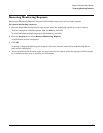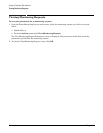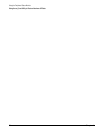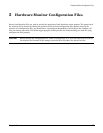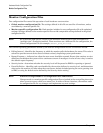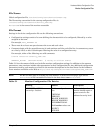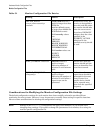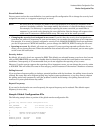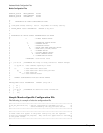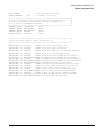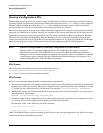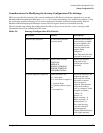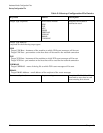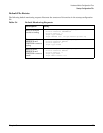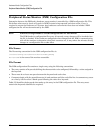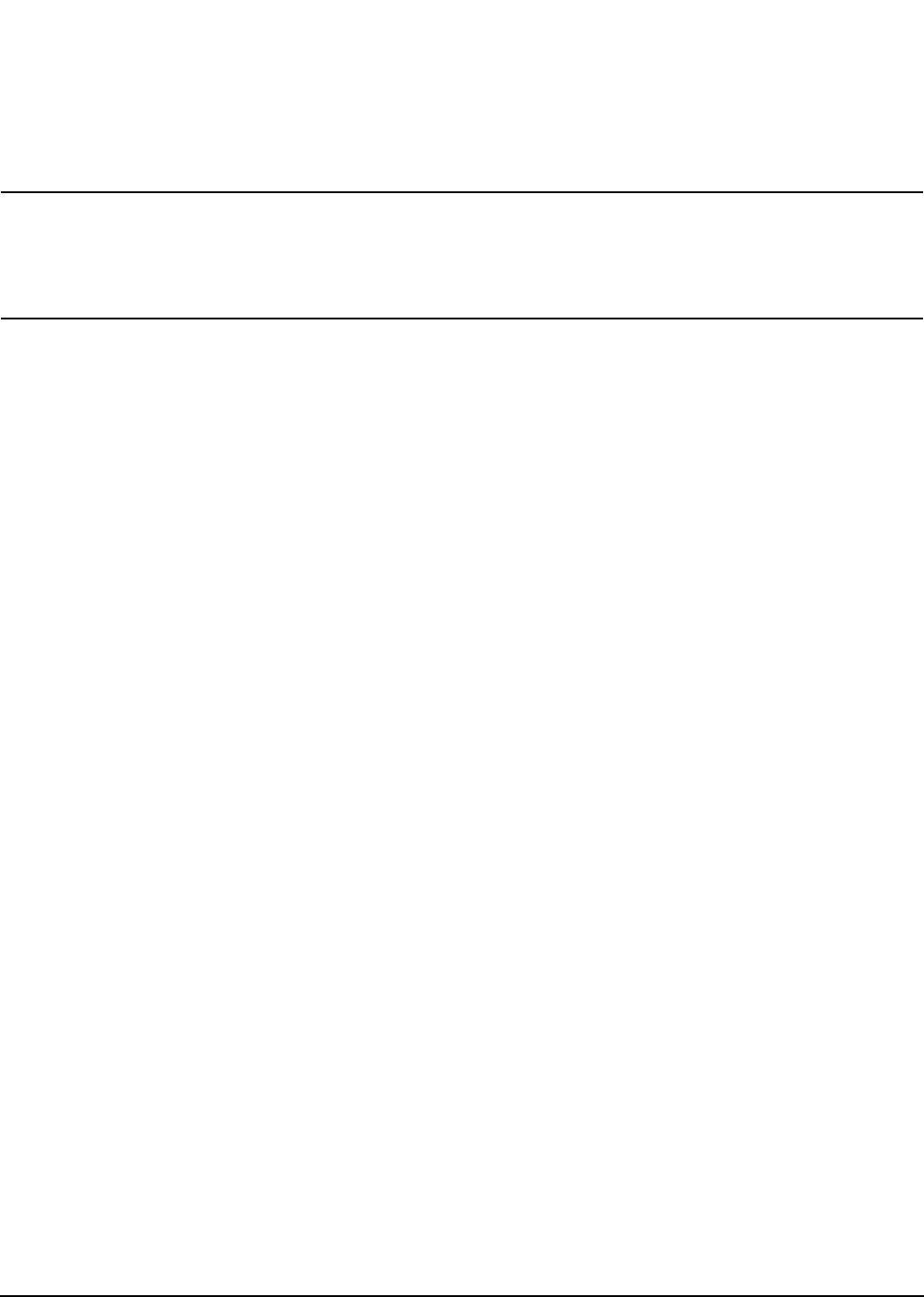
Chapter 5
Hardware Monitor Configuration Files
Monitor Configuration Files
89
Event Definition
You may want to alter the event definition in a monitor-specific configuration file to change the severity level
assigned to an event, or to suppress reporting of an event.
NOTE Be aware that any changes you make to the event definition will impact all instances of the
monitor's hardware resources. You cannot modify the behavior of a specific hardware resource.
For example, if a disk array is repeatedly reporting the same event and you would like to
suppress it, you can do so by changing the event definition. But the change will suppress that
event even if it occurs on a different disk array. This may not be the result you want.
• Changing the severity level assigned to an event. If you feel that the severity level assigned to an
event does not reflect its importance in your environment, you can make the event more or less important.
For example, if an event is currently assigned a severity level of MAJOR WARNING but from experience
you feel it represents a CRITICAL condition, you can change the DEFINE_EVENT setting for the event.
• Ignoring an event. By default, all events are reported. If you are getting repeated notification for an
event, you can ignore the event. When the condition that caused the event is corrected, you can once again
set the event for notification.
Severity Action
By default, all severity levels are reported to EMS. This default was selected because even lower level events
such as INFORMATION may provide valuable data for identifying trends that could lead to more serious
conditions. Consequently, it is recommended that you do not suppress the reporting of any events.
However, if you do want to suppress the reporting of less important events, you can change the severity action
to IGNORE. This will affect all events in that category, and all instances of the monitor's hardware resources.
Polling Interval
If you need more frequent polling to isolate a potential problem with the hardware, the polling interval can be
reduced. Be aware that more frequent polling may impact system performance, so you may want to shorten
the polling period only temporarily until the problem is solved. Avoid using a low polling interval for all
monitors or system performance may suffer.
Repeat Frequency
If you need to be alerted to an event frequently, the repeat frequency can be reduced. The default repeat
frequency is once a day.
Sample Global Configuration File
The following sample shows a portion of the global monitor configuration file.
#-
# Global.cfg: Sentinel Global Configuration File
#-
POLL_INTERVAL 60 # in minutes (one hour)
REPEAT_FREQUENCY 1440 # in minutes (one day)
#-
# DEFAULT ACTIONS FOR EACH SEVERITY
# (Action can be NOTIFY or IGNORE)
#-
SEVERITY_ACTION CRITICAL NOTIFY
SEVERITY_ACTION SERIOUS NOTIFY