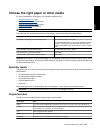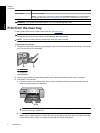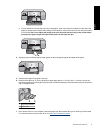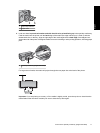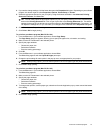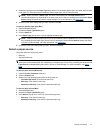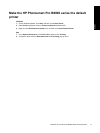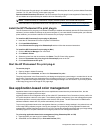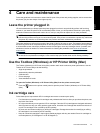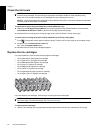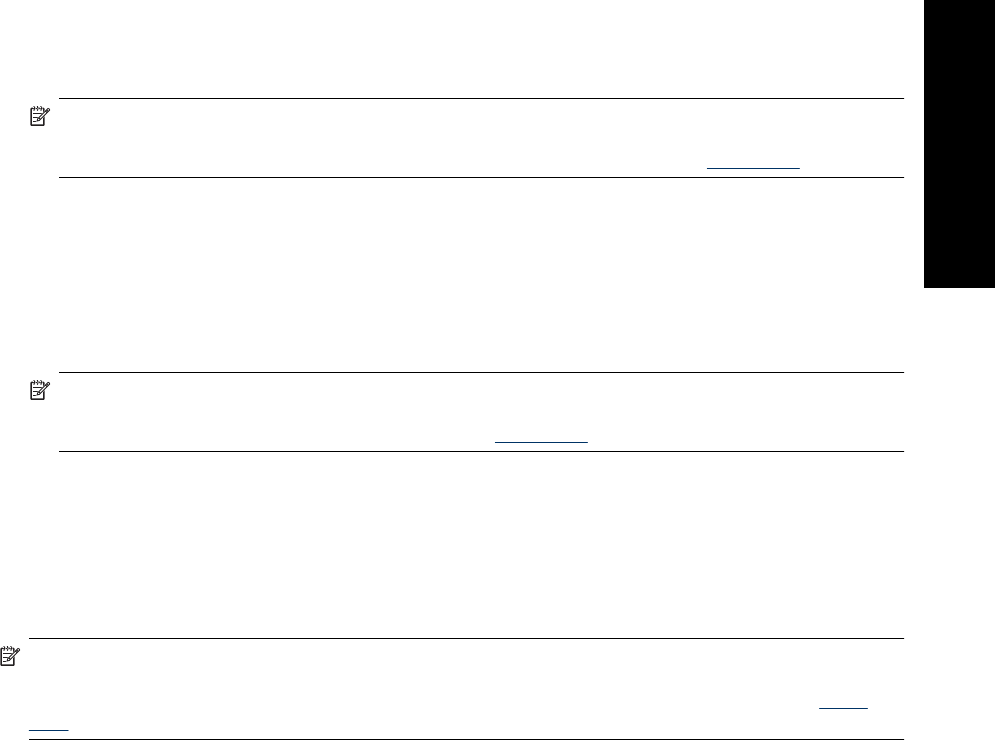
3. Select the paper type from the Paper Type drop-down list. If the loaded paper type is not listed, add a custom
paper type. For more information on adding a custom paper type, see the onscreen Help.
NOTE: When you select a Paper Type, the driver automatically sets the Paper Source to the
recommended paper tray. Depending on the paper type you are using, overriding the recommended Paper
Source setting may result in printer or media damage. For more information, see
Paper trays.
4. Select any other print settings that you want, and then click OK.
To select a specific paper type (Mac)
1. Open the Print dialog box.
2. Choose the Paper Type/Quality pane.
3. Click the Paper tab.
4. In the Paper Type pop-up menu, click the appropriate paper type.
NOTE: When you select a paper type, the driver automatically sets the Source to the recommended paper
tray. Depending on the paper type you are using, overriding the recommended Source setting may result
in printer or media damage. For more information, see
Paper trays.
5. Choose any other print settings that you want, and then click Print.
Select a paper source
The printer offers two sources for paper:
• Main tray
• Specialty media tray
NOTE: When you select a paper type, the driver automatically sets the Paper Source (Windows) or Source
(Mac) to the recommended paper tray. Depending on the paper type you are using, overriding the recommended
Paper Source or Source setting may result in printer or media damage. For more information, see
Paper
trays.
To select a paper source (Windows)
1. Open the Printer Properties dialog box.
2. Click the Features tab.
3. Select one of the following options from the drop-down list:
• Automatically Select: Prints from the main tray.
• Main tray: Prints from the main tray.
• Specialty media tray: Prints from the specialty media tray.
To select a paper source (Mac)
1. Open the Print dialog.
2. Choose the Paper Type/Quality pane.
3. In the Source pop-up menu, click one of the following options:
• Main tray: Prints from the main tray.
• Specialty media tray: Prints from the specialty media tray.
Change print settings 15
English