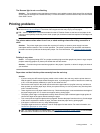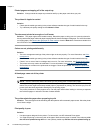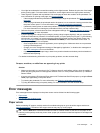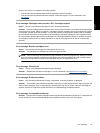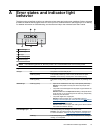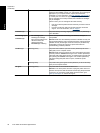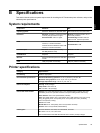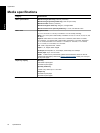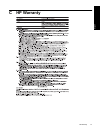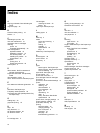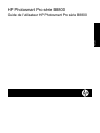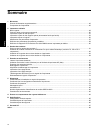A Error states and indicator light
behavior
The lights on the printer flash to inform you about the printer status and various error conditions. Refer to this table
to determine what the flashing lights mean or to solve your error condition based on which lights are on or flashing.
For detailed information on troubleshooting, see the onscreen Help or the animated Quick Start Tutorial.
1 Resume light
2 Toolbox light
3 On light
4 Ink cartridge lights
5 Printhead light
NOTE: If all indicator lights are off, then the printer is off. Press the On button to turn on the printer.
Light Status Meaning
On light On The printer is on and ready to print.
Flashing quickly The specialty media tray or one or more printer doors are open.
Solution: Close the tray and the printer doors before printing.
Flashing slowly The printer is busy printing, processing information, or powering on or
off.
Resume light Flashing quickly
•
Paper is not loaded in the main tray or the specialty media tray.
Solution: Load paper in the tray from which the print job was
initiated.
•
The printer cannot feed paper from the paper tray specified for the
current print job.
Solution: Make sure the Paper Source setting in the printer driver
is set correctly. If you are printing from the main tray, the specialty
media tray must be raised.
•
The printer might have a paper jam.
Solution: Clear the paper jam. For information see
Error
message: There is a paper jam. Clear jam then press the Resume
button on the printer.
•
There is a paper-size mismatch.
Solution: Make sure the paper-size setting in the driver matches
the media size loaded in the tray.
Ink cartridge lights On The corresponding ink cartridges may be low on ink.
Solution: You may need to replace the indicated ink cartridges soon.
For more information, see
Error message: Replace cartridges soon.
Flashing The corresponding ink cartridges may be depleted of ink, damaged,
missing, or incompatible.
Error states and indicator light behavior 37
English