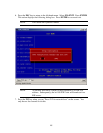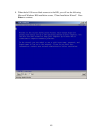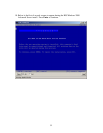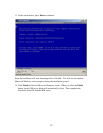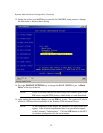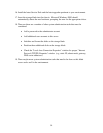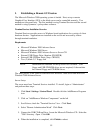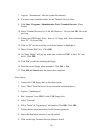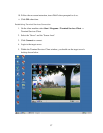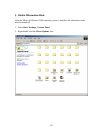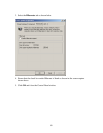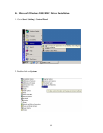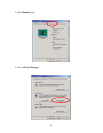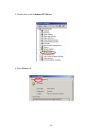56
7. Login as "Administrator" after the system has rebooted.
8. You must create installation disks for the Terminal Services client.
9. Click Start | Programs | Administrative Tools | Terminal Services Client
Creator
10. Select "Terminal Services for 32-bit x86 Windows". Do not click OK. Go to the
next step.
11. Connect the USB Floppy Drive. Insert a 3.5" floppy disk. Select destination
drive "B:" Go to next step.
12. Click on "B:" (not the scroll up-scroll down buttons) to highlight it.
13. Check "Format Disk" box. Click OK.
14. An "Insert Floppy" will pop up, make sure it refers to DISK1 in drive "B:" and
not A: Click OK.
15. Click Yes to confirm formatting the floppy.
16. Insert the second floppy when prompted. Click OK -> Yes
17. Click OK and Cancel once the process has completed.
Client Setup
1. Connect the USB floppy drive to the client system.
2. Insert "Disk1" from the Server Setup instruction mentioned above.
3. Login as "Administrator".
4. Run "setup.exe" from DISK1 in the USB floppy drive.
5. Select "Continue".
6. Fill in "Name" & "Organization" information. Click OK. Click OK
7. Follow the on-screen instructions for the license agreement.
8. Select the installation location or use the default.
9. Click on the large Terminal Services button to install.