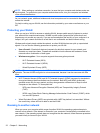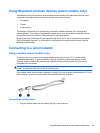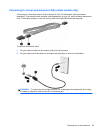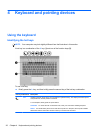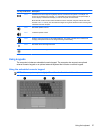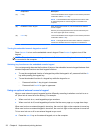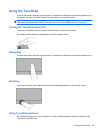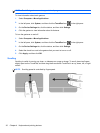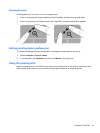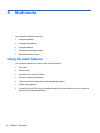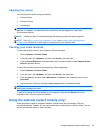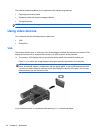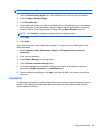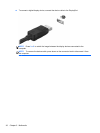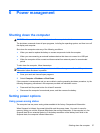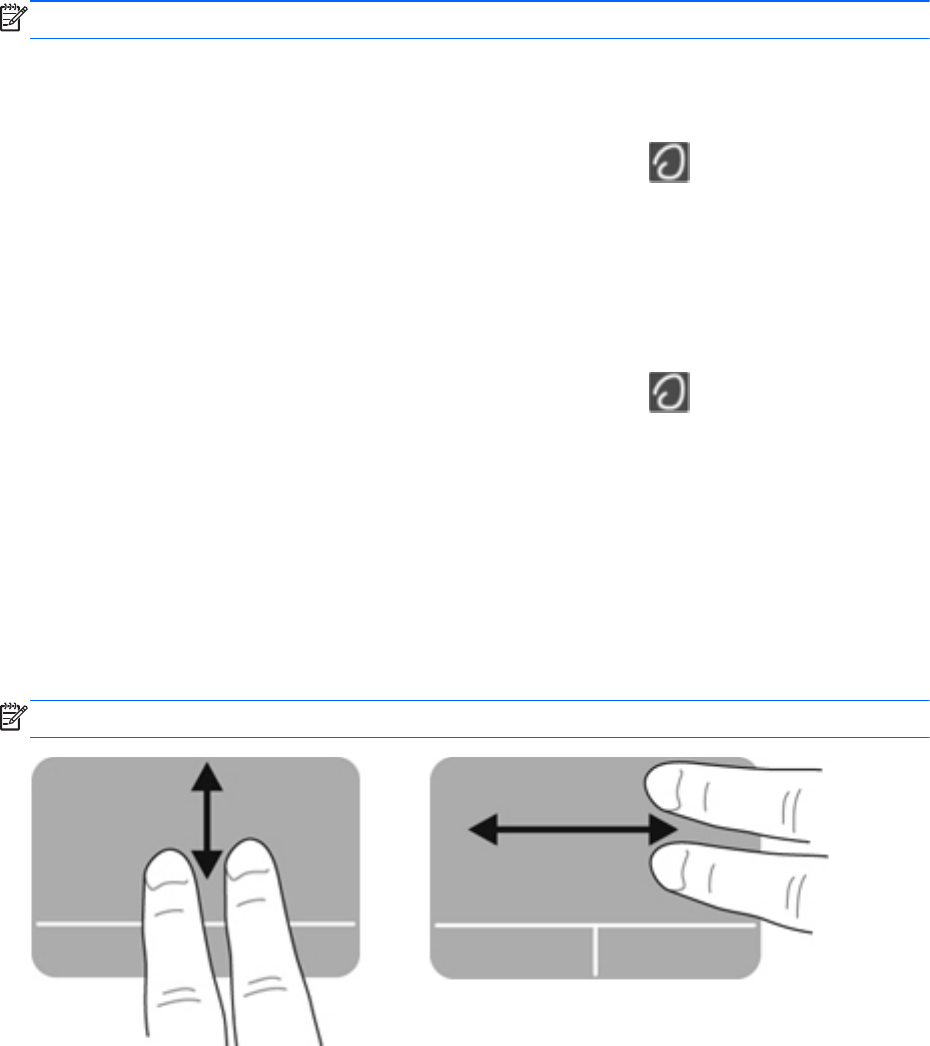
NOTE: TouchPad gestures are not supported in all programs.
To view information about each gesture:
1. Select Computer > More Applications.
2.
In the left pane, click System, and then click the TouchPad icon
in the right pane.
3. On the Device Settings tab, click the device, and then click Settings.
4. Click the gesture to view information about its features.
To turn the gestures on and off:
1. Select Computer > More Applications.
2.
In the left pane, click System, and then click the TouchPad icon
in the right pane.
3. On the Device Settings tab, click the device, and then click Settings.
4. Select the check box next to the gesture that you want to turn on or off.
5. Click Apply, and then click OK.
Scrolling
Scrolling is useful for moving up, down, or sideways on a page or image. To scroll, place two fingers
slightly apart on the TouchPad, and then drag them across the TouchPad in an up, down, left, or right
motion.
NOTE: Scrolling speed is controlled by finger speed.
30 Chapter 4 Keyboard and pointing devices