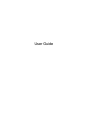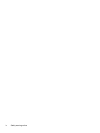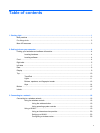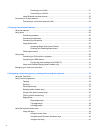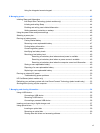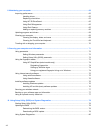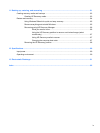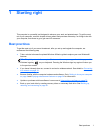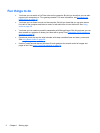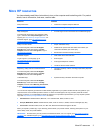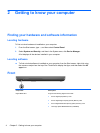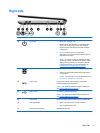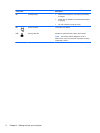Protecting your WLAN ....................................................................................... 21
Connecting to a WLAN ...................................................................................... 21
Using Bluetooth wireless devices ...................................................................................... 22
Connecting to a wired network ........................................................................................................... 23
Connecting to a local area network (LAN) ......................................................................... 23
4 Enjoying entertainment features ................................................................................................................. 24
Using the webcam .............................................................................................................................. 26
Using audio ........................................................................................................................................ 26
Connecting speakers ......................................................................................................... 26
Connecting headphones .................................................................................................... 26
Connecting a microphone .................................................................................................. 26
Using Beats Audio ............................................................................................................. 26
Accessing Beats Audio Control Panel ............................................................... 26
Enabling and Disabling Beats Audio ................................................................. 27
Checking the sound ........................................................................................................... 27
Using video ......................................................................................................................................... 28
Connecting a VGA monitor or projector ............................................................................. 28
Connecting an HDMI device .............................................................................................. 30
Configuring audio settings (with HDMI TV) ....................................................... 31
Using Intel Wireless Display (select models only) ............................................................. 31
Managing your audio and video files .................................................................................................. 31
5 Navigating using touch gestures, pointing devices and the keyboard ................................................... 32
Using the TouchPad ........................................................................................................................... 33
Using TouchPad gestures .................................................................................................................. 34
Tapping .............................................................................................................................. 34
Scrolling ............................................................................................................................. 35
Pinching/zooming .............................................................................................................. 35
Rotating (select models only) ............................................................................................ 36
2-finger click (select models only) ...................................................................................... 36
Flicking (select models only) .............................................................................................. 37
Edge swipes ...................................................................................................................... 37
Right-edge swipe .............................................................................................. 37
Top-edge swipe ................................................................................................. 38
Left-edge swipe ................................................................................................. 38
Using the keyboard and mouse .......................................................................................................... 39
Using the keys ................................................................................................................... 39
Using the action keys ........................................................................................ 39
Using Microsoft Windows 8 shortcut keys ......................................................... 40
Using the hot keys ............................................................................................. 41
vi