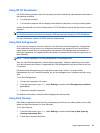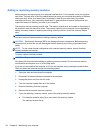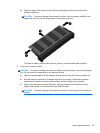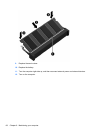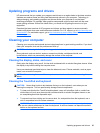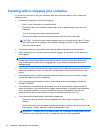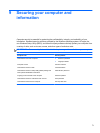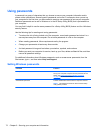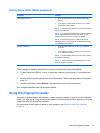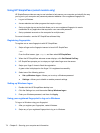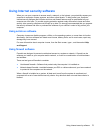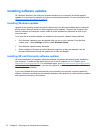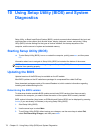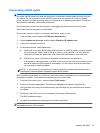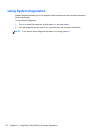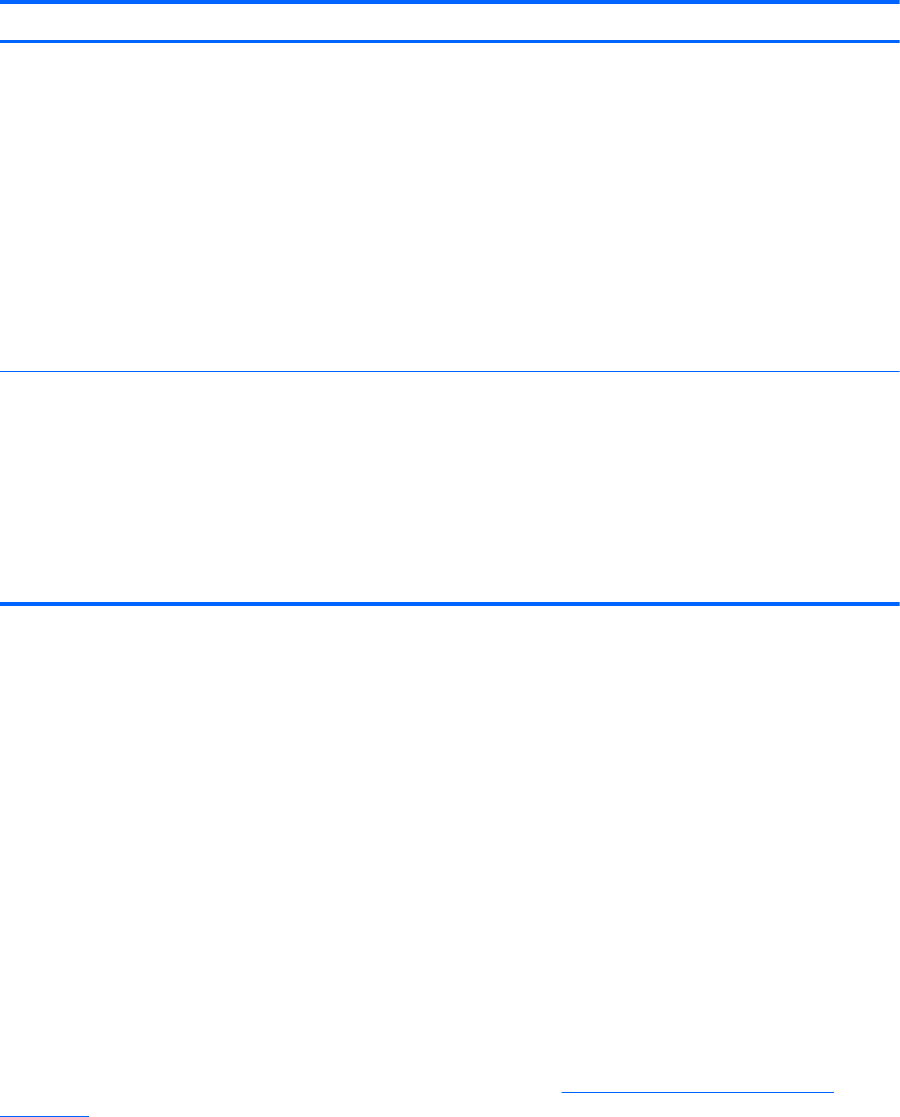
Setting Setup Utility (BIOS) passwords
Password Function
Administrator password ● Must be entered each time you access Setup Utility
(BIOS).
●
If you forget your administrator password, you cannot
access Setup Utility (BIOS).
NOTE: The administrator password can be used in place of
the power-on password.
NOTE: Your administrator password is not interchangeable
with an administrator password set in Windows, nor is it
displayed as it is set, entered, changed, or deleted.
NOTE: If you enter the power-on password at the first
password check, you must enter the administrator password
to access Setup Utility (BIOS).
Power-on password
●
Must be entered each time you turn on or restart the
computer.
● If you forget your power-on password, you cannot turn
on or restart the computer.
NOTE: The administrator password can be used in place of
the power-on password.
NOTE: A power-on password is not displayed as it is set,
entered, changed, or deleted.
To set, change, or delete an administrator or power-on password in Setup Utility (BIOS):
1. To start Setup Utility (BIOS), turn on or restart the computer, quickly press esc, and then press
f10.
2. Use the arrow keys and follow the on-screen instructions. When the Startup Menu is displayed,
press f10.
3. Use the arrow keys to select Security, and then follow the on-screen instructions.
Your changes take effect when the computer restarts.
Using the fingerprint reader
Integrated fingerprint readers are available on select computer models. In order to use the fingerprint
reader, you must set up a user account and password on the computer and then register one or more
fingerprints using HP SimplePass software.
For the location of the fingerprint reader on your computer, see
Getting to know your computer
on page 4.
Using the fingerprint reader 73