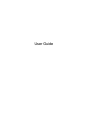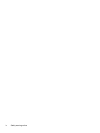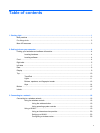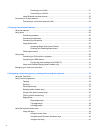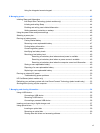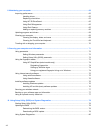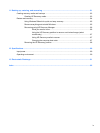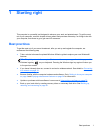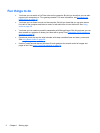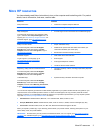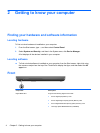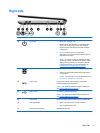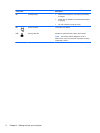8 Maintaining your computer .......................................................................................................................... 62
Improving performance ...................................................................................................................... 62
Handling drives .................................................................................................................. 62
Replacing a hard drive ....................................................................................................... 63
Using HP 3D DriveGuard ................................................................................................... 65
Using Disk Defragmenter ................................................................................................... 65
Using Disk Cleanup ........................................................................................................... 65
Adding or replacing memory modules ............................................................................... 66
Updating programs and drivers .......................................................................................................... 69
Cleaning your computer ..................................................................................................................... 69
Cleaning the display, sides, and cover .............................................................................. 69
Cleaning the TouchPad and keyboard .............................................................................. 69
Traveling with or shipping your computer ........................................................................................... 70
9 Securing your computer and information .................................................................................................. 71
Using passwords ................................................................................................................................ 72
Setting Windows passwords .............................................................................................. 72
Setting Setup Utility (BIOS) passwords ............................................................................. 73
Using the fingerprint reader ................................................................................................................ 73
Using HP SimplePass (select models only) ....................................................................... 74
Registering fingerprints ..................................................................................... 74
Setting up Windows logon ................................................................................. 74
Using your registered fingerprint to log on to Windows ..................................... 74
Using Internet security software ......................................................................................................... 75
Using antivirus software ..................................................................................................... 75
Using firewall software ....................................................................................................... 75
Installing software updates ................................................................................................................. 76
Installing Windows updates ............................................................................................... 76
Installing HP and third-party software updates .................................................................. 76
Securing your wireless network .......................................................................................................... 77
Backing up your software apps and information ................................................................................ 77
Using an optional security cable lock ................................................................................................. 77
10 Using Setup Utility (BIOS) and System Diagnostics ............................................................................... 78
Starting Setup Utility (BIOS) ............................................................................................................... 78
Updating the BIOS ............................................................................................................................. 78
Determining the BIOS version ........................................................................................... 78
Downloading a BIOS update ............................................................................................. 79
Using System Diagnostics .................................................................................................................. 80
viii