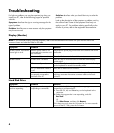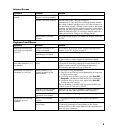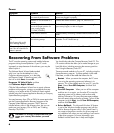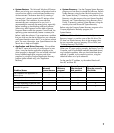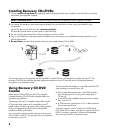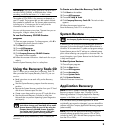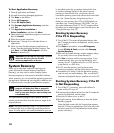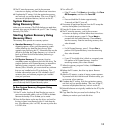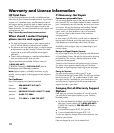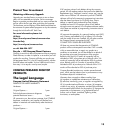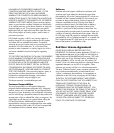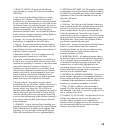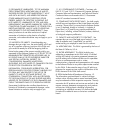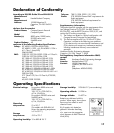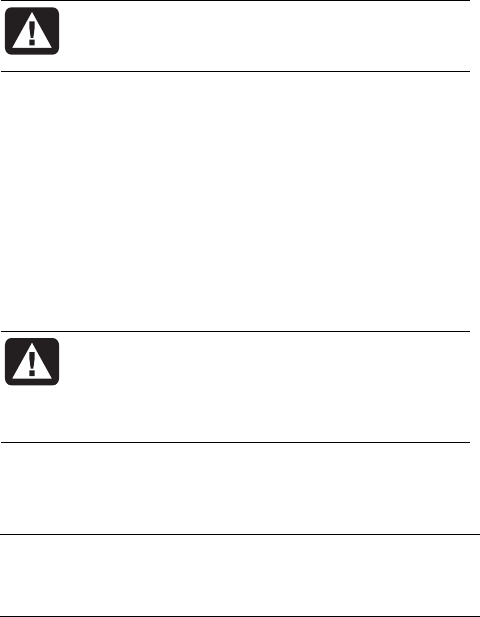
10
To Start Application Recovery:
1 Close all applications and folders.
2 Uninstall the existing (damaged) application.
3 Click Start on the taskbar.
4 Choose All Programs.
5 Choose PC Help & Tools.
6 Click Compaq Application Recovery, and then
click Yes.
7 Click Application Installation or
Driver Installation, and then click Next.
8 Select the driver or application program to install, and
then click Install.
9 Follow the onscreen instructions.
10 Repeat steps 7 through 9 to install other drivers or
applications.
11 When you have finished recovering applications or
drivers, close the Application Recovery program. Then
click Start, click Turn Off Computer, and click
Restart to restart the PC.
W
ARNING: Do not skip this last step! You must
restart the PC when you are finished
recovering applications or drivers.
System Recovery
When you’ve tried other methods of repairing your
system software (like System Restore or Application
Recovery), you may want to use the Compaq System
Recovery program as a last resort to reinstall the software.
When necessary, you can reinstall the operating system and
the application software that was originally installed on the
PC at the factory by using the System Recovery program.
WARNING: The Compaq System Recovery
program will delete any data or programs
that you installed after purchase. Be sure to
back up any data that you want to keep onto
a removable disc.
The System Recovery program uses a special recovery
partition on the hard disk drive that stores an image of the
original software.
NOTE: The System Recovery image is in a partition area
of the hard disk drive and takes up part of the total drive
space. This disk space is not usually available for your use.
In the unlikely event that you replace the hard disk drive,
or somehow damage the data in the special recovery
partition on the hard disk drive, use recovery discs to
reinstall the operating system and software on the hard disk
drive. See ”System Recovery Using Recovery Discs.”
Make your own recovery discs (CDs or DVDs) before you
need them; see “Creating Recovery CDs/DVDs.” You can
also make the Recovery Tools CD. This CD contains utilities
that allow you to make changes to your hard disk drive; see
“Using the Recovery Tools CD.”
Starting System Recovery
if the PC Is Responding
1 Turn off the PC. Disconnect all peripheral devices from
the PC except the monitor, the keyboard, and the mouse.
Turn on the PC.
2 Click Start on the taskbar, choose All Programs,
choose PC Help & Tools, and then click Compaq
System Recovery.
3 Wait until the System Recovery window appears asking
Do you really want to start System Recovery?
4 Click Yes to continue with the recovery process. If you
created recovery discs, you may be directed to insert
recovery disc #1. If the Recovery disc is a DVD, be sure
to put the disc in a DVD drive.
5 The PC starts the recovery; wait for the onscreen
instructions to display, and then follow those instructions.
6 Complete the PC startup, finish the registration process,
and wait until you see the desktop. Then, turn off the PC,
reconnect all peripheral devices, and then turn on the PC.
Starting System Recovery if the PC
Is Not Responding
1 Turn off the PC. If necessary, press and hold the On
button until the PC turns off.
2 Disconnect all peripheral devices from the PC except the
monitor, the keyboard, and the mouse.
3 Press the On button to turn on the PC.
4 During the startup, do the following to enter the System
Recovery program:
When the black screen with the Compaq logo appears,
press the F10 key on the keyboard. (You have only a few
seconds to press the F10 key before the normal startup
process continues.)