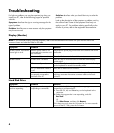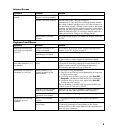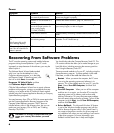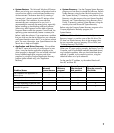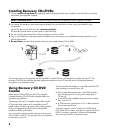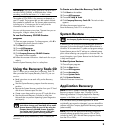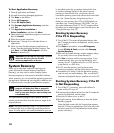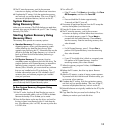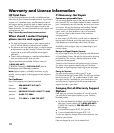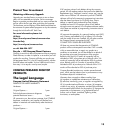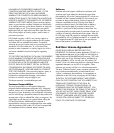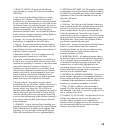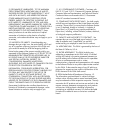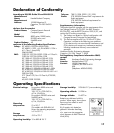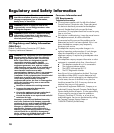11
5 The PC starts the recovery; wait for the onscreen
instructions to display, and then follow those instructions.
6 Complete the PC startup, finish the registration process,
and wait until you see the desktop. Then, turn off the PC,
reconnect all peripheral devices, and turn on the PC.
System Recovery
Using Recovery Discs
Make your own recovery CDs/DVDs before you need them;
recovery discs are not included with your PC. See “Creating
Recovery CDs/DVDs.”
Starting System Recovery Using
Recovery Discs
The recovery discs provide two recovery options:
•
Standard Recovery: This option recovers factory-
shipped programs, drivers, and the operating system
without affecting any data files that you may have
created since purchasing this PC. Some data files may be
difficult to find after the System Recovery, so it is best to
back up all hard disk drive files before performing a
System Recovery.
•
Full System Recovery: This recovery function
completely erases and reformats the hard disk drive. The
program performs a full System Recovery to reinstall the
operating system, programs, and drivers from the
recovery discs. However, you must reinstall any software
that was not installed on the PC at the factory. This
includes software that came on CDs included in the PC
accessory box, and software programs you installed
since your purchase.
NOTE: If your PC has a blank or corrupted hard disk drive,
you will see only the full System Recovery option.
To Run System Recovery Program Using
Recovery Discs:
1 If the PC works, back up all data files that you want to
save onto removable media, such as CD-RW or diskette.
Remove the backup CD or diskette you’ve made.
2 Press the Eject button on the top disc drive, and wait for
the tray to open. Insert Recovery disc #1 and close the
tray. If the Recovery disc is a DVD, be sure to put the disc
in a DVD drive.
3 Turn off the PC:
• If the PC works: Click Start on the taskbar, click Turn
Off Computer, and then click Turn Off.
Or
• Press and hold the On button approximately
5 seconds until the PC turns off.
4 Disconnect all peripheral devices from the PC except the
monitor, the keyboard, and the mouse.
5 Press the On button to turn on the PC.
6 The PC starts the recovery; wait for the onscreen
instructions to display, and then follow those instructions:
• For standard recovery, press R. Choose Next to
proceed with the System Recovery. Choose Yes to
start the recovery. Insert the remaining recovery discs
when directed.
Or
• For full System Recovery, press F. Choose Yes to
perform a full System Recovery. Insert the remaining
discs when directed.
Or
• If your PC hard disk drive is blank or corrupted, press
R to perform a full System Recovery. Insert the
remaining recovery discs when directed.
7 When the recovery program finishes, click Restart to
restart the PC.
8 Before the PC restarts, the drive tray ejects. Remove
the disc.
9 After the PC restarts, a series of startup screens appears.
To proceed with the initial Microsoft Windows setup, you
must answer a few questions.
10 Complete the PC startup, finish the registration process,
and wait until you see the desktop. Then, turn off the PC,
reconnect all peripheral devices, and turn on the PC.
11 Reinstall software not originally installed on the PC by the
factory.
12 Copy data files that you saved on the backup CD or
diskette you made to your hard disk drive.