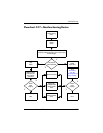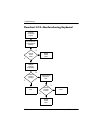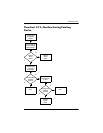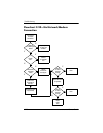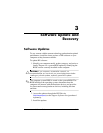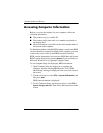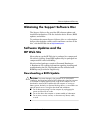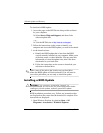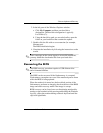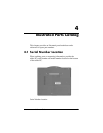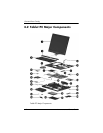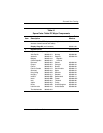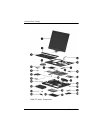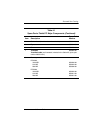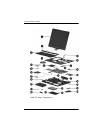Software Update and Recovery
Maintenance and Service Guide 3–5
2. In the left pane of the Windows Explorer window:
a. Click My Computer and then your hard drive
designation. The hard drive designation is typically
Local Disk (C:).
b. Using the hard drive path you recorded earlier, open the
folder on your hard drive that contains the update.
3. Double-click the file with an .exe extension (for example,
filename.exe).
The BIOS installation begins.
4. Complete the installation by following the instructions on the
screen.
✎
After a message on the screen reports a successful installation,
you may delete the downloaded file from your hard drive.
Recovering the BIOS
✎
The BIOS recovery procedure requires a USB diskette drive
and a formatted diskette.
The BIOS can be recovered if the flash memory is corrupted.
Flash memory corruption can occur if the notebook powers down
while the BIOS is being updated.
When the notebook is turned on, the boot block portion of the
flash memory performs an integrity check on the rest of the BIOS
image and enters recovery mode if the image is corrupt.
BIOS recovery can be forced on a non-functioning notebook by
turning on the notebook while pressing and holding the Windows
logo key +
B on the nonfunctioning notebook keyboard until the
caps lock light blinks.