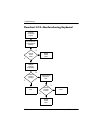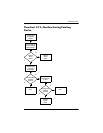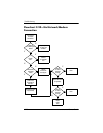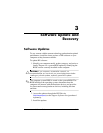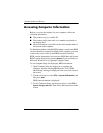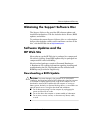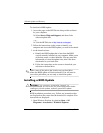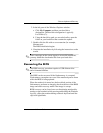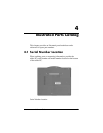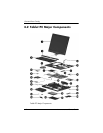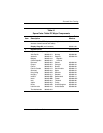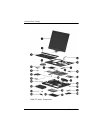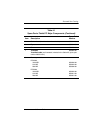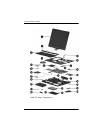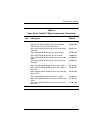3–6 Maintenance and Service Guide
Software Update and Recovery
To recover the BIOS:
1. If the nonfunctioning notebook is docked in an optional
docking device, undock the notebook.
2. Attach the USB diskette drive directly to a USB port on the
nonfunctioning notebook. (USB hubs are not supported for
BIOS recovery).
3. Insert the correct ROMPaq diskette for the product being
updated. The BIOS image file must be located in the root
directory of the diskette and must be in contiguous sectors.
The easiest way to ensure this is to visit
http://www.hp.com,
download the Softpaq, and let the Softpaq create the
ROMPaq diskette.
4. Press and hold the Windows logo key +
B on the notebook
keyboard (do not use an external keyboard) and turn on the
notebook and wait for the caps lock light to start blinking.
5. Release the Windows logo key +
B.
The BIOS recovery procedure takes approximately one
minute to read the image from the diskette, and then an
additional 15 seconds to program the image into flash
memory. The notebook restarts when the BIOS recovery
procedure is complete. Do not attempt to turn off the
notebook after starting a recovery.
If the BIOS recovery procedure stalls, the caps lock light will
begin blinking. This situation can arise if the diskette is
corrupt or the incorrect ROMPaq is used. If the notebook
does not restart after approximately 3 minutes, press and hold
the power button, or slide and hold the power switch, for at
least 5 seconds to force the notebook to turn itself off. Then
repeat the BIOS recovery procedure.